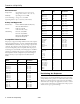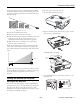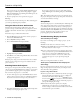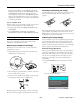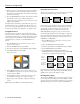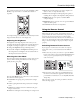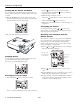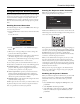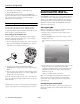Specifications
PowerLite 1810p/1815p
8 - PowerLite 1810p/1815p 3/08
Turning Off the Picture and Sound
You can temporarily turn off the image and sound when you
want to redirect your audience’s attention. There are two ways
to do this:
❏ Press the
A/V Mute button on the remote control. This
turns the image off and stops the sound. To turn the image
and sound back on, press the button again.
❏ Close the A/V mute slide, as shown below:
Stopping Action
To stop the action and keep the current image on the screen,
press the
Freeze button. The sound continues.
To restart it, press the
Freeze button again.
Zooming Part of Your Image
1. Press the E-Zoom button on the remote control.
You see a crosshair indicating the center of the zoom-in area.
2. Use the pointer button to position the crosshair.
3. Continue pressing the
E-Zoom button to enlarge the
selected area up to 4 times.
4. While the image is enlarged, you can:
❏ Use the pointer button to move around the screen.
❏ Press the
E-Zoom button to zoom out.
5. When done, press the Esc button to return the image to its
original size.
Controlling the Volume
To change the volume, press the or button on the
remote control or projector. You can also adjust the volume
using the projector’s Setting menu.
Operating Your Computer with the
Remote Control
If you connect a computer to the projector with a USB cable,
you can use the remote control in place of your computer’s
mouse. This gives you more flexibility when delivering
slideshow-style presentations, since you won’t have to stand
next to the computer to change slides.
❏ Use the
Up and Down buttons to move through a
Microsoft
®
PowerPoint
®
slideshow.
❏ Use the pointer button to move the pointer on the
screen.
❏ Press the
Enter button once to left-click, or press it twice to
double-click. Press the
Esc button to right-click.
❏ To drag-and-drop, hold down the
Enter button. Then use
the pointer button to drag the object. When it’s where
you want it, release the
Enter button.
Page up or down
to change slides
in PowerPoint
Right-click
Use to move
pointer on
screen
Left-click