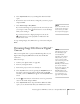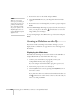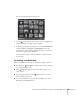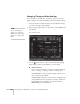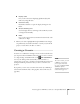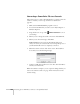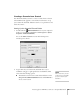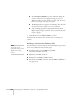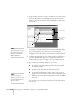User`s guide
Presenting from a USB Drive, Camera, or CompactFlash Card 101
5. Select Open Folder. You see your image files when the folder
opens.
6. Position the cursor on the movie or image file you want to project
and press
Enter.
7. Select
View Image or Play Movie.
If you selected an image, it is projected on the screen. If you want,
you can press a side of the pointer button to rotate the image
while you’re viewing it.
If you selected a movie, it begins playing. You can use the
pointer button to control playback, as indicated on the
bottom of the screen.
To stop viewing images, select
Exit at the top of the screen and press
Enter.
Presenting Image Files From a Digital
Camera
This section explains how to project individual image files on your
digital camera using EasyMP PC Free mode and a USB cable
connection.
Follow these steps:
1. Connect your digital camera (see page 50).
2. Turn on your digital camera.
3. Turn on the projector, if it is not already on.
4. Select EasyMP as the source by pressing the
EasyMP button on
the remote control. If your camera complies with the DCIM
standard, you’ll see a
DCIM folder appear on the EasyMP PC Free
screen.
5. Use the pointer button on the remote control to position the
cursor on the folder and press
Enter.
6. Select
Open Folder in the drop-down menu. When the folder
opens, you see another folder with your manufacturer’s name.
note
If you exit the PC Free mode
on the projector, disconnect
and re-connect your USB
device before starting again.
note
Most digital cameras also
have the ability to play
internal slideshows.
Depending on the kind of
cable you have, you can
connect a camera with a
video or A/V out port to the
projector’s
Video or
S-Video port and transmit
your camera’s slideshow
directly to the projector. You
must press the
Video or
S-Video button on the
remote control to select the
correct signal source. See
pages 43 or 44 for details.