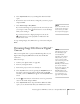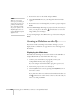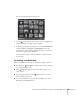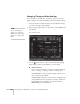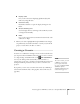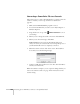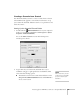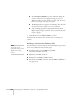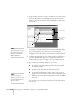User`s guide
102 Presenting from a USB Drive, Camera, or CompactFlash Card
7. Position the cursor on the folder and press
Enter.
8. Select
Open Folder. You see your image files when the folder
opens.
9. Position the cursor on the image file you want to project and press
Enter.
10. Select
View Image. The image is projected on the screen. If you
want, you can press a side of the pointer button to rotate the
image while you’re viewing it.
To stop viewing images, select
Exit at the top of the screen and press
Enter.
Creating a Slideshow on the Fly
If you have a folder containing an assortment of images, you can
display them as a slideshow. See page 118 for a list of the supported
file formats.
Displaying the Slideshow
First make sure the images are stored in a folder on the USB drive or
CompactFlash memory card. Then follow these steps:
1. Connect your external drive (see page 50) or insert your
CompactFlash memory card (see page 51).
If you are using an external hard drive, plug in its power cord.
2. Turn on the projector, if it is not already on.
3. Select EasyMP as the source by pressing the
EasyMP button on
the remote control.
If you have more than one card inserted in a multicard reader, use
the pointer button on the remote control to select the card you
want to use and press
Enter.
note
Make sure your camera
shows up on your desktop as
a drive letter. If it does, it is
probably a USB mounted
device and will work with
the projector software. The
EasyMP software does not
support TWAIN-compliant
digital cameras.