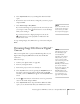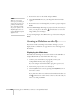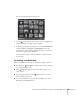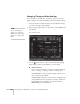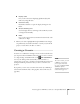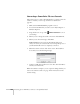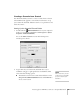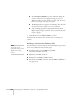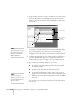User`s guide
Presenting from a USB Drive, Camera, or CompactFlash Card 105
■ Display order
Lets you choose between displaying alphabetically by file
name or by image file date.
■ Continuous Play
Determines whether to repeat the display of images in the
folder.
■ Screen switching time
Sets the display time for each image. Choose No if you want
to change slides manually.
■ Effect
Lets you choose from various transitions between slides, such
as Dissolve or Wipe.
4. When you’re done, highlight
OK and press Enter. Your changes
are permanently saved with each folder—even if you turn off the
projector or disconnect the drive or camera.
Creating a Scenario
A scenario is a combination of images, movies, and/or audio files that
you can present from a USB drive. The easiest way to create a scenario
is to drag and drop a PowerPoint file on the
EMP SlideMaker2
icon on your desktop. This automatically converts the file to a
scenario that you can save to the drive. Use this method if you have an
existing PowerPoint presentation that you want to transfer to the
projector.
If you prefer, you can create a scenario from scratch by combining a
selection of PowerPoint slides, other graphics, and even movies (see
page 107).
note
To create a scenario, you need
a USB drive connected to
your computer. Also make
sure you’ve installed the EMP
SlideMaker software
(available for Windows only),
as described on page 181.