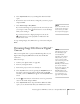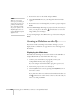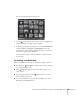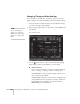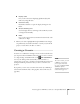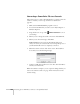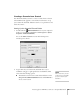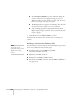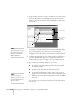User`s guide
108 Presenting from a USB Drive, Camera, or CompactFlash Card
■ Click Configure BGM(W) to play an audio file during the
scenario. A selection screen appears letting you choose a
.WAV file. After you select the file you want, click the arrow
button to the right of the option to play it.
■ The Background Color appears around images that don’t fill
the entire screen area. Select a new color, if desired.
■ Select the Image Quality for imported PowerPoint slides.
Higher-quality images look better on the screen but may take
longer to appear.
3. Click
OK. You see the EMP SlideMaker 2 screen.
Continue with the instructions in the next section to build your
scenario.
Building a Scenario from Different Files
You can build your scenario from any of the following file types, either
alone or in combination with other file types:
■ PowerPoint slides, version 2000 through 2003
(file names have PPT extension)
■ JPEG files (with JPG extension)
■ Bitmap files (with BMP or DIB extension)
■ Movie files (with MPG extension); must be MPEG 2 (MPEG1 is
not supported)
note
You can also use the
instructions in this section to
add files to an existing
scenario.