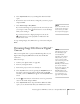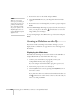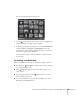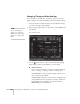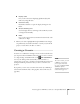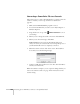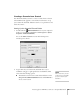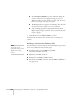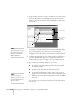User`s guide
Presenting from a USB Drive, Camera, or CompactFlash Card 109
Follow these steps:
1. Use the navigation tools on the left side of the EMP SlideMaker 2
screen to locate the files you want to include in your scenario.
PowerPoint, JPEG, bitmap, and movie files appear as icons in the
file window.
2. Click the icon for each file that you want to preview. The preview
appears in the thumbnail preview window. If you click a
PowerPoint icon, thumbnail images are generated for all the slides
in the PowerPoint file. If you click a movie file, an illustration of a
filmstrip appears.
Click to see
preview
Thumbnail
preview
note
Thumbnail previews for
PowerPoint slides will not
appear if PowerPoint is not
installed on your computer.