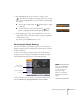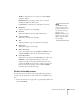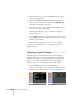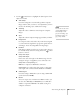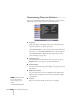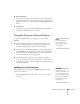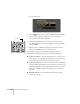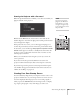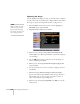User`s guide
Fine-Tuning the Projector 127
■ Remote Receiver
Deactivates the projector’s front and/or back sensors that detect
signals from the remote control. Use this setting to prevent use of
the remote control or to stop interference from bright fluorescent
lights.
■ Test Pattern
Displays a test pattern for use when adjusting the zoom and focus,
and when performing keystone correction.
Using the Projector Security Features
To prevent unauthorized use of the projector, you can do the
following:
■ Assign a password. You can use the password to prevent the
projector from being turned on, prevent your custom startup
screen from being changed, and lock network settings.
■ Create a custom screen that is displayed at startup and/or when
the
A/V Mute button is pressed. The screen can be locked with a
password to discourage theft and provides a way to identify the
projector should it be stolen. See page 129.
■ Disable the projector’s buttons; this is useful, for example, if
you’re projecting in a classroom and you want to ensure that no
one touches the projector’s buttons while you’re using the remote
control. See page 131.
Enabling Password Protection
The default setting for the password is 0000. Follow these steps to
create a new password:
1. Press the
Freeze button on the remote control for about five
seconds.
note
You can also attach a
security cable to the
projector to prevent theft
(see page 186).
caution
If you lose the remote
control, you will not be able
to enter the password. Keep
the remote control in a safe
place at all times. Also, it’s a
good idea to write down
your password.