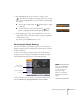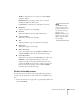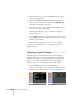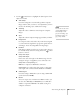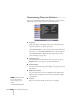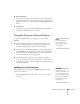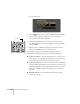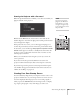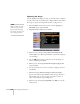User`s guide
128 Fine-Tuning the Projector
You see this screen:
2. Use the pointer button to select
Password and press Enter.
3. When you see a message asking if you want to change the
password, select
Yes and press Enter.
4. Hold down the
Num button on the remote control and use
the numeric keypad to enter a four digit password. (The default
setting is 0000.)
5. When you see a confirmation message, reenter the password.
Then press the
Menu button to exit the screen.
To set security options, access the Password Protect screen as
described above, and then turn on any of the following options:
■ Power On Protect to prevent unauthorized use of the projector.
After the projector is plugged in and turned on, you must enter a
password to use the projector. For details, see page 129.
■ User’s Logo Protect to prevent your custom screen and display
settings from being changed. None of the User’s Logo features in
the Extended menu can be changed when the User’s Logo Protect
function is enabled. For details on creating a custom screen, see
page 129.
■ Network Protect to lock the Network settings in the menu
system (see page 57).
Hold down