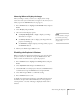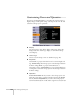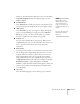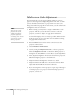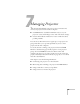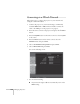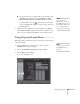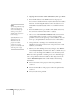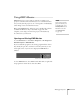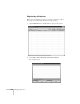User`s guide
134 Fine-Tuning the Projector
Multi-screen Color Adjustment
You can match the color of projected images when two or more
projectors are being used to display images near each other, or when
you use the multi-screen feature to project from one source (one
image) as described on page 90. For each screen, you can set five levels
of brightness and color correction.
1. Before starting, you may want to assign a numeric ID to each
projector. This lets you use the remote control to select the
projector you want to adjust. See page 35 for instructions.
To match the display colors as closely as possible, make sure that
all the projectors are set to the same color mode before starting.
See page 122 for instructions.
2. Press the
Menu button on the remote control. You see the
projector’s menu screen.
3. Select
Extended > Multi-screen.
4. Start by setting the
Adjustment Level to 1 for two projectors.
Then use
Brightness Correct. to match the darker projector to
the lighter one. Press
Enter to see the effects of your adjustments.
5. Next, adjust the brightness of Level 5 for the same two projectors.
Match the brighter projector to the darker one.
6. Adjust and match the brightness of Levels 2, 3, and 4.
7. Adjust and match the G/R color correction for all levels. Then
adjust and match the B/Y correction for all levels.
8. If you are using three or more projectors, repeat steps 4 through 7
to match projector 3 to projector 2, then match projector 4 to
projector 3, and so on.
note
If you use two or more
projectors side-by-side,
exhaust from adjacent
projectors might cause
overheating. Leave at least
2 feet (60 cm) of space
between projectors.