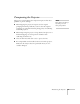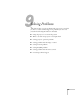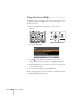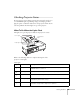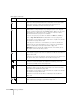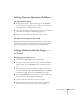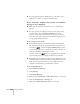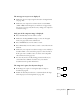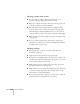User`s guide
Solving Problems 169
The message Not Supported is displayed.
■ Make sure the correct input signal is selected in the Signal menu
(see page 124).
■ Make sure your computer’s resolution doesn’t exceed UXGA
(1600
× 1200) and the frequency or refresh rate is supported by
the projector (see page 189). If necessary, change your computer’s
resolution setting.
Only part of the computer image is displayed.
■ Press the Auto button on the remote control.
■ Make sure the image Position setting is correct in the Signal
menu. See page 125 for more information.
■ Press the Resize button on the remote control.
■ Press the Esc button on the remote control to cancel the E-Zoom
function.
■ Make sure your computer’s resolution setting is correct. Ideally, it
should be 1024
× 768 to match the projector’s native resolution.
If this option isn’t available, select one of the other compatible
video formats listed on page 189.
■ You also may need to modify existing presentation files if you
created them for a different resolution. See your software
documentation for specific information.
The image isn’t square, but keystone-shaped.
■ If the image isn’t square or rectangular, adjust its shape as
described on page 24.
■ Enable the Auto Keystone feature to automatically fix the shape
when the projector is tilted upward. See page 126.