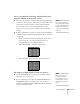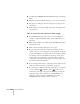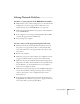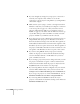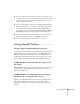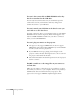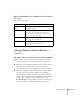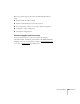User`s guide
172 Solving Problems
■ Try adjusting the Brightness and Contrast settings on the Image
menu.
■ Check your computer display settings to correct the color balance.
■ The projector’s lamp may need to be replaced. See page 156 for
instructions.
■ Make sure the correct input signal is selected in the Signal menu
(see page 125).
There is no sound, or the sound is not loud enough.
■ Use the Volume buttons on the remote control to adjust the
volume, or adjust the
Volume setting in the Settings menu (see
page 126).
■ Make sure A/V Mute is not enabled. (The A/V Mute button may
have been pressed.)
■ Make sure the A/V mute slide (lens cover) is open.
■ If your presentation includes computer audio, make sure the
volume control on your computer is not turned all the way down
or muted. In Windows, you may be able to check this by clicking
the volume control in your Windows system tray (lower right
corner of the screen). On a Mac, you may be able to adjust the
volume from your menu bar (top right corner of the screen) or via
the volume control function keys.
■ If you’re using a DVD player or other video source, make sure the
cables are connected correctly, as described on page 48.
■ If you’re using a computer audio cable, make sure it is connected
to your computer’s headphone jack or audio out jack.
Connect the other end to the projector’s
Audio1 port when the
computer’s video cable is connected to the
Computer1 port.
Otherwise, connect the cable to
Audio2 if you’re using
Computer2 for the computer’s video connection.