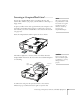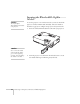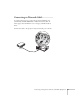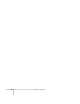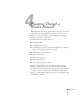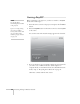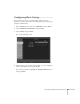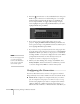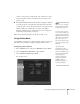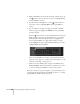User`s guide
58 Presenting Through a Wireless Network
5. Press the pointer button to select individual letters; then press
Enter to input a character. To add a blank space or to navigate
backward and forward through the input text, highlight the
arrows and press
Enter. To toggle symbol settings or capital
letters, highlight the option and press
Enter. When you’re done,
highlight
Finish and press Enter.
6. If you want to create a password for remote access to the
projector, highlight
Web Control Password, press Enter, and
enter a password of up to 8 alphanumeric characters. When you’re
done, highlight
Finish and press Enter.
7. If you want to set up a security keyword so that only people who
are in the same room as the projector can access it, turn
Projector
keyword
on. When you connect to the projector, a randomized
four-digit number or “keyword” is displayed on the screen. When
prompted by NS Connection, enter the keyword on your
computer to connect to the projector (see page 83).
8. When you’re done making these settings, select
Return, select
Setup complete, and then select Yes to confirm that you want
to save the changes. Press
Menu to exit the menu system.
Configuring the Connection
You can use NS Connection to connect to the projector and send
images wirelessly in two modes: Ad Hoc mode or Access Point mode.
■ Ad Hoc mode (computer-to-computer mode) lets you connect
just one computer to the projector at a time; it’s easy to set up,
and the only equipment you need is a computer with a wireless
(802.11g, 802.11b, or 802.11a) network card or adapter, or a
Macintosh with an AirPort
®
or AirPort Extreme card. When you
note
You can interrupt projection
even when a keyword is
used. Press the ESC button
on the remote control and
select the Close option.