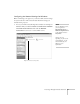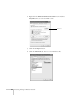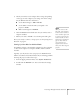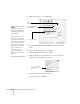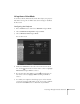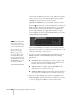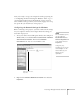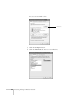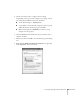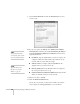User`s guide
64 Presenting Through a Wireless Network
3. Make sure Location is set to
Automatic.
4. Select
Network Port Configurations in the Show pull-down
menu.
5. Under Port Configurations, select
AirPort.
6. Click
Apply Now. Then close the window.
7. Click the AirPort icon on the menu bar at the top of the Mac
desktop. You see the AirPort status menu:
8. Check to make sure AirPort is turned on.
9. Select your projector’s ESSID.
note:
If you don’t need the other
network port configurations,
disable them by deselecting
their checkboxes.
When you connect in Ad
Hoc mode, your connection
to other wireless networks or
devices is broken. If you need
to remain connected to your
wireless network, use Access
Point mode, as described on
page 65. Also, make sure
you reconnect to your
original wireless network
when you are done using the
projector.
Select
Automatic
Select Network Port
Configurations
then select AirPort
Choose the ESSID
you assigned to the
projector