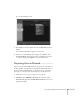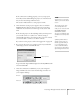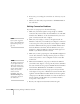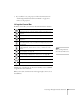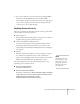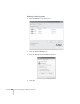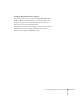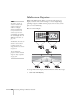User`s guide
84 Presenting Through a Wireless Network
8. If necessary, you can drag the control bar out of the way on your
screen.
9. When you’re done with your presentation, click
Disconnect on
the control bar.
Solving Connection Problems
If you don’t see your projector, check the following:
1. Make sure your wireless signal is strong enough to establish a
connection. If you have a Mac, check the AirPort icon on the Mac
menu bar. For Windows, see the documentation for your access
point or wireless network card or adapter.
2. Make sure you’re trying to connect to the right network. In
Windows, verify that you’ve enabled your computer’s connection
to the access point or that your wireless card or adapter is enabled,
and that its SSID matches the projector’s ESSID. In Mac OS X,
check the AirPort status menu (click the AirPort icon on your
menu bar) to make sure AirPort is turned on and the projector’s
ESSID or your AirPort network is selected.
3. Make sure you aren’t projecting one of the EasyMP configuration
screens. (You should see a message that the projector is ready to
connect.) If you have to exit a configuration screen, restart NS
Connection.
4. Make sure the ESSID for your projector matches the SSID for
your wireless card, adapter, or access point. If you have an AirPort
base station, make sure the projector’s ESSID matches the AirPort
network name. Remember that the ESSID is case-sensitive.
5. Check the IP address for both your projector and your wireless
card, adapter, access point, or AirPort base station. The first three
segments of the IP address should be identical. The last segment
of the projector’s IP address should be close, but not identical, to
the last segment of the IP address for your wireless interface,
access point, or base station.
6. Restart your computer and start NS Connection again.
note
If none of these suggestions
work, see the troubleshooting
information beginning on
page 173.
note
The AirPort network name
may be different than the
AirPort base station name.
To check the network name,
start the AirPort Admin
utility, select your base
station, and click
Configure. Then click
Show All Settings. The
network name appears on
the AirPort tab.