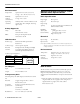Specifications
EPSON Perfection 3170
4 - EPSON Perfection 3170 8/03
Selecting the Scanning Mode
EPSON Scan has four scanning modes:
❏ Full Auto Mode for automatic control of scan settings.
❏ Home Mode for scanning film and more control over scan
settings, including Color Restoration.
❏ Office Mode for scanning text and multiple pages (available
only if the optional automatic document feeder
[B12B813341] is installed).
❏ Professional Mode for full control over all scan settings.
To change the scanning mode, choose the mode you want to
use from the list box at the top right of the window.
To change settings in Full Auto Mode, click the
Pause button,
then click
Options. If you’re using Home, Professional, or
Office Mode, the options window automatically appears. Then
select the settings you want to use for your scan.
Note: The selected mode and settings remain in effect until they are
changed.
Restoring Color in Photos
If you have faded photos or negatives, you can use the Color
Restoration setting in your software to improve the color of
your scan. You can select this setting in Smart Panel or in
EPSON Scan.
Smart Panel
To select the Color Restoration setting, open Smart Panel and
select
RePrint Photo. You see the screen below. Click the
Color Restoration icon. (It is highlighted in blue when it is
selected.)
Choose your
scanning
mode
Click Color
Restoration
Click here to
scan and print