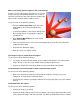Troubleshooting guide

• Change the Display Gamma setting of the scanned image for your output device, such as
monitor or printer, in the Configuration dialog box in EPSON Scan.
• Select Color Control and select Continuous auto exposure in the Configuration dialog
box. Or, adjust the Exposure setting by using the
Auto Exposure button in the
Professional Mode main window.
• Check the color matching and color management capabilities of your computer, display
adapter, and software. Some computers can change the color palette to adjust the colors
on your screen. See your software and hardware manuals for details.
• Use the color management system for your computer: ICM for Windows, or ColorSync for
Macintosh. For Windows, add a color profile that matches your monitor.
• Exact color matching is very difficult. Check your software and monitor documentation for
information on color matching and calibration.
• Printed colors do not exactly match the colors on your monitor, since printers and monitors
use different color systems: monitors use RGB (red, green, and blue), while printers
typically use CMYK (cyan, magenta, yellow, and black).
Images cannot be located properly in the Thumbnail preview
Try one or more of the following solutions.
• In the Preview window, create marquees on the area you want to scan, and then scan.
• In the Configuration dialog box, adjust the thumbnail cropping area using the Thumbnail
Cropping Area slider.
Poor character recognition during OCR scanning
Try one or more of the following solutions.
• Make sure the document is perfectly aligned along the document table. Align the vertical
and horizontal lines with the scales at the top and side of the document table.
• Select Black&White as the Image Type setting. In Professional Mode, select None for the
B&W Option setting. Then try adjusting the Threshold setting.
FILM SCANNING PROBLEMS
You cannot scan transparent materials
Try one or more of the following solutions:
• Make sure the reflective document mat is removed when you scan transparent materials.
• Make sure the option connector is connected to the scanner.
• Make sure Document Type is set to the appropriate setting for your film type in Home Mode
or Professional Mode.
• Make sure the film is set correctly in the film holder, and that the film holder is properly
positioned on the document table.