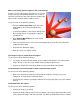Troubleshooting guide

• Change the Display Gamma setting of the scanned image for your output device, such as a
monitor or printer, in the Configuration dialog box in EPSON Scan.
• Select Unsharp Mask Filter in the Professional Mode main window. If moiré patterns
appear in the image, see Moiré (cross-hatch) patterns appear in the scanned image
below
for more information.
• Select Color Control and check Continuous auto exposure in the Configuration dialog
box, or adjust the Exposure setting using the
Auto Exposure button in the Professional
Mode main window.
• Change the Resolution setting for your document.
• If this happens on part of the image, make sure the document is uniformly flat against the
document table. A document that is wrinkled or warped may not scan well.
Caution: Do not place heavy objects on the document table.
Colors are patchy or distorted at the edges of the image
Try one or more of the following solutions.
• A document that is very thick or warped at the edges can cause discoloration. Cover the
edges of the document with paper to block external light.
• Make sure the document is flat against the document table.
• Adjust your software's Gamma setting using the Histogram Adjustment dialog box in
Professional Mode in EPSON Scan.
The image is dark
Try one or more of the following solutions.
• Check your software's Brightness setting using the Image Adjustment dialog box in Home
Mode, or the Histogram Adjustment dialog box and the Image Adjustment dialog box in
Professional Mode.
• Check the brightness and contrast settings of your computer display.
• Select Color Control and also select Continuous auto exposure in the Configuration
dialog box, or adjust the Exposure setting using the
Auto Exposure button in the
Professional Mode main window.
• Change the Display Gamma setting of the scanned image for your output device, such as
monitor or printer, in the Configuration dialog box in EPSON Scan.
• Change the Destination setting in the Home Mode or Professional Mode main window.
• In Home Mode, select Screen/Web as the Destination setting. Selecting a printer may
cause on-screen colors to be different from the colors of the original; however, the colors
will be reproduced correctly when the image is printed.