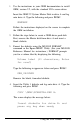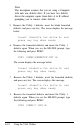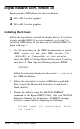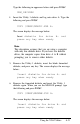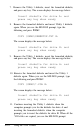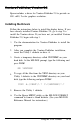User's Guide Personal Computer 3865X Plus
Configuring AutoShade
If you have AutoShade, the first time you use it with the driver,
you need to configure AutoShade for an ADI display. Follow
the steps below:
1.
Before you run the AutoShade program, remove the file
SHADE.CFG from the AutoCAD directory on your hard
disk. (You can use the DEL or ERASE command; see your
MS-DOS Reference Manual.)
2. Start AutoShade.
3.
The program asks for a display and rendering driver. Select
ADI
for both drivers and indicate that you have a dual
display system.
4.
When you exit from the AutoShade program, it creates a
new SHADE.CFG file.
Digital Research GEM, Version 2.2
Epson provides drivers for GEM for the following resolutions:
LI
640 x 480 16-color graphics
CI
800 x 600 16-color graphics.
Installing the Drivers
Follow the steps below to install the display drivers. If you have
already installed GEM 2.2 on your computer, go to step 2 to
install the GEM driver. If you have not yet installed GEM 2.2,
begin with step 1.
A-16
Using the VGA Utilities