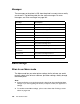Photo Printer User Manual
Table Of Contents
- Front Matter
- Contents
- Printing with Mac OS X
- Printing with Windows
- Basic Settings
- Selecting Settings on the Main Tab
- Selecting the Media Type setting
- Selecting the Color setting
- Selecting the Print Quality setting
- Selecting the Mode setting
- Selecting the Advanced settings
- Paper Configuration
- Saving settings
- Deleting settings
- Exporting and importing settings
- Selecting the Paper Source setting
- Selecting the Borderless setting
- Selecting the Paper Size setting
- Selecting the Printable Area setting
- Selecting the Roll Paper Option settings
- Selecting the Save Roll Paper setting
- Checking Ink Levels
- Previewing your printout
- Using the Manual function
- Selecting Settings on the Page Layout Tab
- Using the Printer Utilities
- Getting Information Through On-screen Help
- Checking Printer Status and Managing Print Jobs
- Increasing the Print Speed
- Sharing Your Printer
- Updating and Uninstalling the Printer Software
- The Control Panel
- Paper Handling
- Maintenance and Transportation
- Problem Solver
- Troubleshooting
- Printer stops printing unexpectedly
- The printer does not turn on or stay on
- The printer prints nothing
- Printouts are not what you expected
- Print quality could be better
- Color documents print in black ink only
- Printing could be faster
- Roll paper cannot be cut
- Paper feed or paper jam problems occur frequently
- Roll paper does not eject properly
- Clearing paper jams
- Managing Color with Profiles
- Paper Information
- Where To Get Help
- Troubleshooting
- Product Information
- Options and Consumable Products
- Safety Instructions
- Index
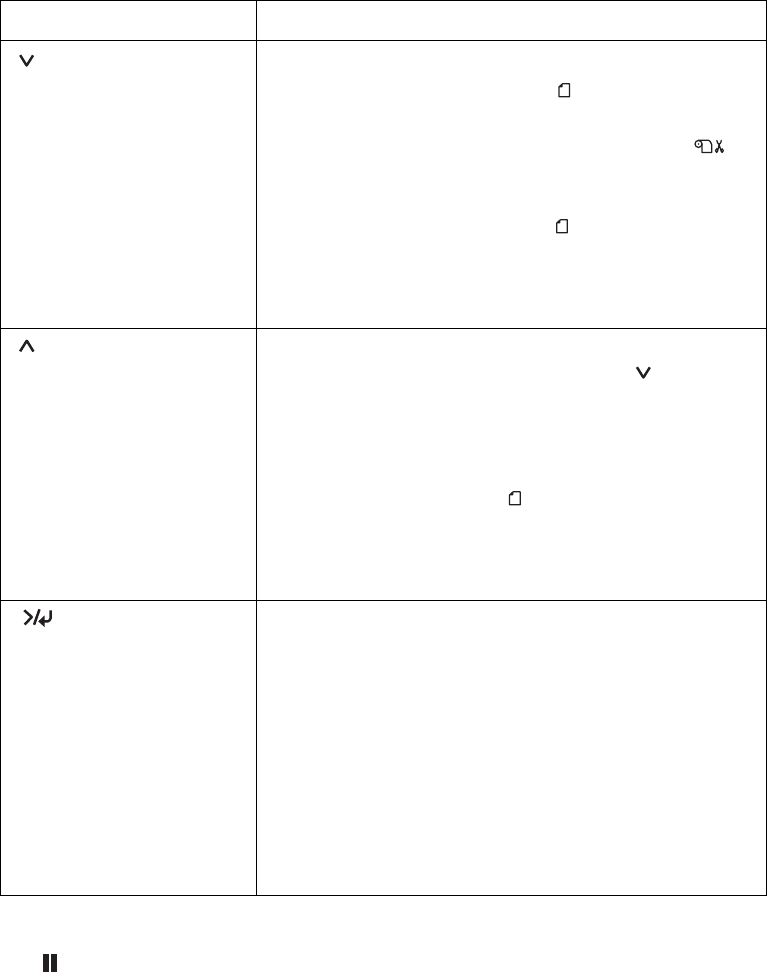
108 The Control Panel
You can enter Maintenance mode by turning on the printer while holding down
the pause button. See "Maintenance Mode" on page 137 for more
information.
/paper feed button Feeds paper in the forward direction.
Ejects cut sheet paper when Sheet is selected
as the paper source.
Feeds the roll paper before cutting it when
Roll Auto Cut On is selected as the paper source.
Loads a sheet from the paper tray to the printing
position automatically when Sheet is selected
as the paper source.
Changes settings when selecting settings in Menu
mode.
paper feed button Feeds paper in the reverse direction as much as
the paper has been fed by using the Paper
Feed button. If you have fed the paper forward by
hand, you cannot feed the paper in the reverse
direction by using this button.
Loads a sheet from the paper tray to the printing
position automatically if Sheet is selected as the
paper source.
Changes a setting in reverse order when selecting
settings in Menu mode.
Menu button Enters Menu mode when pressed in the READY
state.
Enters the PRINTER STATUS menu if pressed during
printing.
Selects the current menu in menu mode.
Sets the selected setting in Menu mode.
Executes the item if the selected item is for
execution only.
Cleans the print head if pressed and held for 3
seconds.
Button Description