Photo Printer User Manual
Table Of Contents
- Front Matter
- Contents
- Printing with Mac OS X
- Printing with Windows
- Basic Settings
- Selecting Settings on the Main Tab
- Selecting the Media Type setting
- Selecting the Color setting
- Selecting the Print Quality setting
- Selecting the Mode setting
- Selecting the Advanced settings
- Paper Configuration
- Saving settings
- Deleting settings
- Exporting and importing settings
- Selecting the Paper Source setting
- Selecting the Borderless setting
- Selecting the Paper Size setting
- Selecting the Printable Area setting
- Selecting the Roll Paper Option settings
- Selecting the Save Roll Paper setting
- Checking Ink Levels
- Previewing your printout
- Using the Manual function
- Selecting Settings on the Page Layout Tab
- Using the Printer Utilities
- Getting Information Through On-screen Help
- Checking Printer Status and Managing Print Jobs
- Increasing the Print Speed
- Sharing Your Printer
- Updating and Uninstalling the Printer Software
- The Control Panel
- Paper Handling
- Maintenance and Transportation
- Problem Solver
- Troubleshooting
- Printer stops printing unexpectedly
- The printer does not turn on or stay on
- The printer prints nothing
- Printouts are not what you expected
- Print quality could be better
- Color documents print in black ink only
- Printing could be faster
- Roll paper cannot be cut
- Paper feed or paper jam problems occur frequently
- Roll paper does not eject properly
- Clearing paper jams
- Managing Color with Profiles
- Paper Information
- Where To Get Help
- Troubleshooting
- Product Information
- Options and Consumable Products
- Safety Instructions
- Index
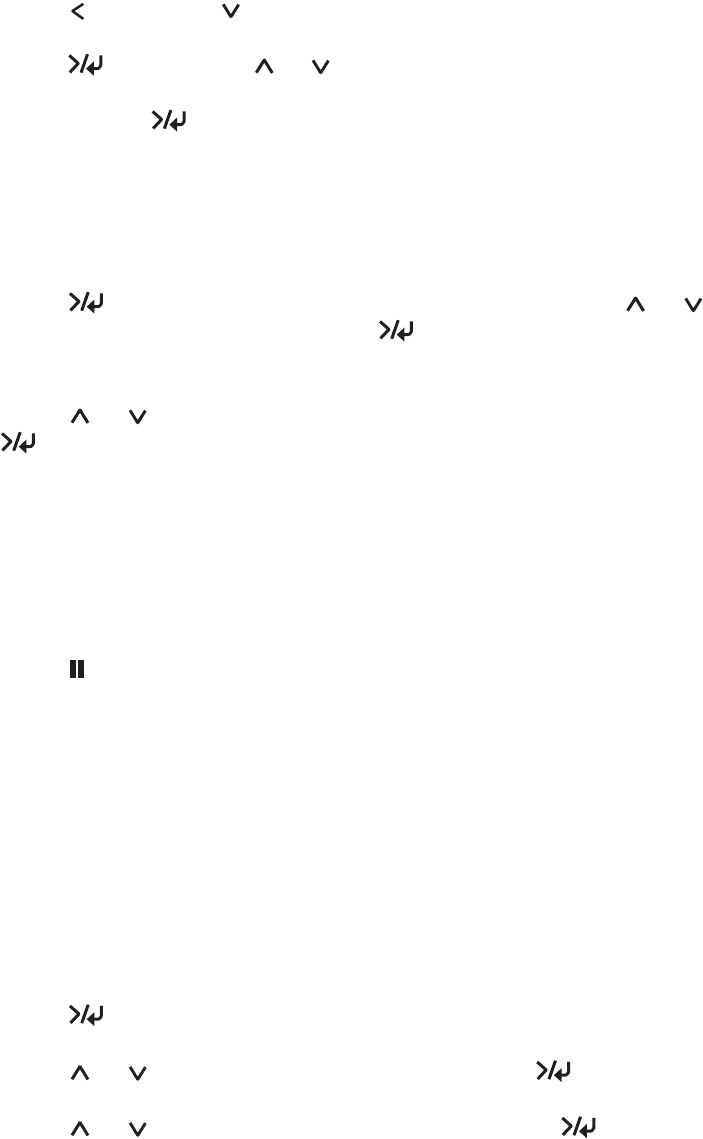
136 The Control Panel
21. Press , then press . You see M/W ADJ in the lower row of the LCD.
22.Press Menu, press or to adjust MicroWeave. Increase the value
to give priority to the print speed, or decrease it to give priority to the print
quality. Press Menu again to save the selected value.
Selecting the registered settings
Follow the steps below to select the registered settings.
1. Press Menu to enter the printer’s menu system, press or to
highlight CUSTOM PAPER, then press Menu again. You see
PAPER NUMBER.
2. Press or to select the paper number you want to use, then press
Menu to save the selected paper.
If you select STANDARD, the printer prints your images according to the
paper setting you choose in the printer driver.
If you select No. X, the control panel settings override the paper settings in
the printer driver.
3. Press pause to exit the printer menu.
Printing a status sheet
While in Menu mode, you can print a status sheet to see the printer’s current
settings and life counter information. Follow the steps below to print a status
sheet.
1. Make sure that paper is loaded in the printer and that the printer is in the
READY state.
2. Press Menu to enter the printer’s menu system.
3. Press or to highlight TEST PRINT, then press Menu.
4. Press or to highlight STATUS CHECK, then press Menu twice to
print a status sheet.
After printing is finished, the printer exits the printer menu and returns to
the READY state.










