Photo Printer User Manual
Table Of Contents
- Front Matter
- Contents
- Printing with Mac OS X
- Printing with Windows
- Basic Settings
- Selecting Settings on the Main Tab
- Selecting the Media Type setting
- Selecting the Color setting
- Selecting the Print Quality setting
- Selecting the Mode setting
- Selecting the Advanced settings
- Paper Configuration
- Saving settings
- Deleting settings
- Exporting and importing settings
- Selecting the Paper Source setting
- Selecting the Borderless setting
- Selecting the Paper Size setting
- Selecting the Printable Area setting
- Selecting the Roll Paper Option settings
- Selecting the Save Roll Paper setting
- Checking Ink Levels
- Previewing your printout
- Using the Manual function
- Selecting Settings on the Page Layout Tab
- Using the Printer Utilities
- Getting Information Through On-screen Help
- Checking Printer Status and Managing Print Jobs
- Increasing the Print Speed
- Sharing Your Printer
- Updating and Uninstalling the Printer Software
- The Control Panel
- Paper Handling
- Maintenance and Transportation
- Problem Solver
- Troubleshooting
- Printer stops printing unexpectedly
- The printer does not turn on or stay on
- The printer prints nothing
- Printouts are not what you expected
- Print quality could be better
- Color documents print in black ink only
- Printing could be faster
- Roll paper cannot be cut
- Paper feed or paper jam problems occur frequently
- Roll paper does not eject properly
- Clearing paper jams
- Managing Color with Profiles
- Paper Information
- Where To Get Help
- Troubleshooting
- Product Information
- Options and Consumable Products
- Safety Instructions
- Index
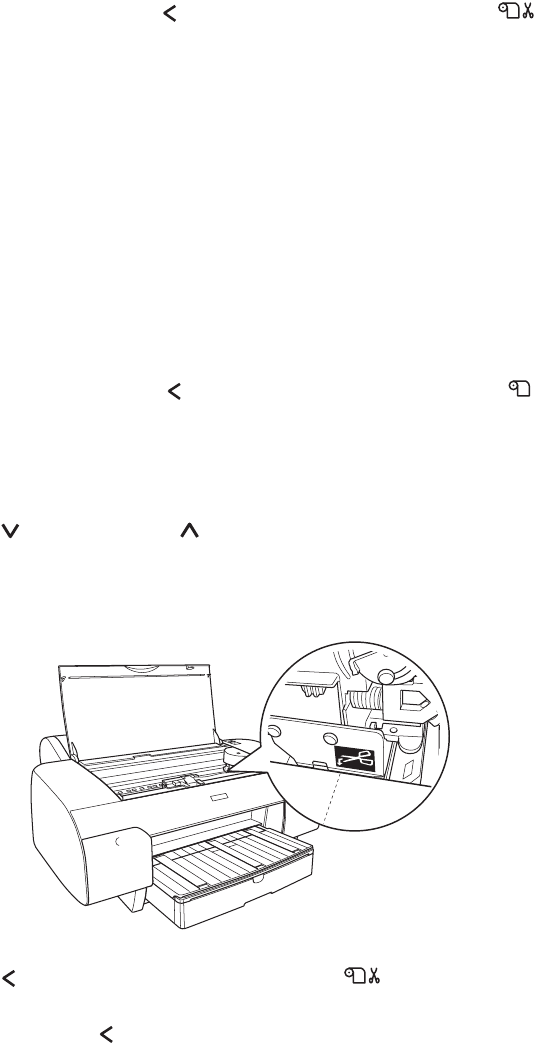
150 Paper Handling
Cutting the roll paper automatically
To cut the roll paper automatically after printing, follow the steps below.
1. Before printing, press the paper source button to select roll auto cut
on.
2. Print your data.
To activate the auto cut setting using the Windows printer driver, see
"Selecting the Roll Paper Option settings" on page 68. To activate the auto cut
setting using the Mac OS X printer driver, see "Roll Paper Option" on page 29.
Cutting the roll paper with the cut button
To cut the roll paper with the cut button after printing, follow the steps below.
1. Before printing, press the paper source button to select roll auto cut
off.
2. Print your data.
3. Press the paper feed or paper feed button to match the cutting
position on the paper with the cutting position on the left side of the print
head.
4. Press the paper source button to select roll auto cut on.
5. Press and hold the paper source button for 3 seconds. The printer cuts
the printout at the cutting position.










