Photo Printer User Manual
Table Of Contents
- Front Matter
- Contents
- Printing with Mac OS X
- Printing with Windows
- Basic Settings
- Selecting Settings on the Main Tab
- Selecting the Media Type setting
- Selecting the Color setting
- Selecting the Print Quality setting
- Selecting the Mode setting
- Selecting the Advanced settings
- Paper Configuration
- Saving settings
- Deleting settings
- Exporting and importing settings
- Selecting the Paper Source setting
- Selecting the Borderless setting
- Selecting the Paper Size setting
- Selecting the Printable Area setting
- Selecting the Roll Paper Option settings
- Selecting the Save Roll Paper setting
- Checking Ink Levels
- Previewing your printout
- Using the Manual function
- Selecting Settings on the Page Layout Tab
- Using the Printer Utilities
- Getting Information Through On-screen Help
- Checking Printer Status and Managing Print Jobs
- Increasing the Print Speed
- Sharing Your Printer
- Updating and Uninstalling the Printer Software
- The Control Panel
- Paper Handling
- Maintenance and Transportation
- Problem Solver
- Troubleshooting
- Printer stops printing unexpectedly
- The printer does not turn on or stay on
- The printer prints nothing
- Printouts are not what you expected
- Print quality could be better
- Color documents print in black ink only
- Printing could be faster
- Roll paper cannot be cut
- Paper feed or paper jam problems occur frequently
- Roll paper does not eject properly
- Clearing paper jams
- Managing Color with Profiles
- Paper Information
- Where To Get Help
- Troubleshooting
- Product Information
- Options and Consumable Products
- Safety Instructions
- Index
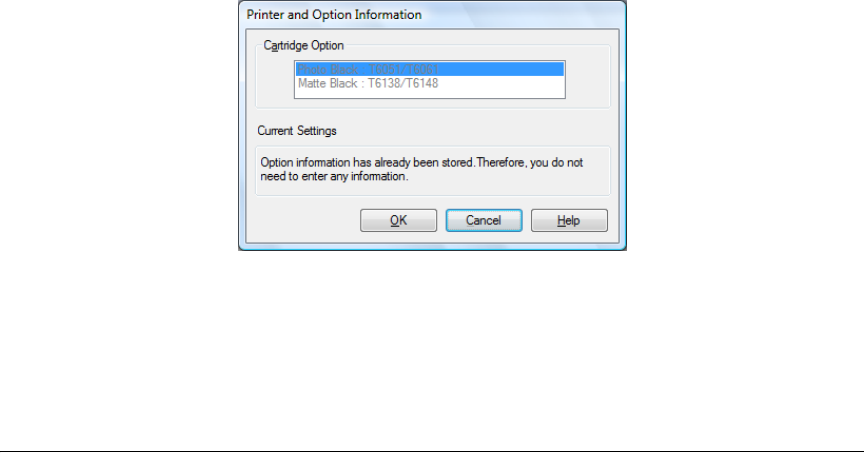
178 Maintenance and Transportation
Updating the printer driver information
After the replacement operation, update the driver information using the steps
below.
For Windows
Click the Main tab and make sure that the correct ink cartridge is displayed. If
not, set the information manually by clicking the Utility tab and then the
Printer and Option Information button.
For Mac OS X
Remove the printer from the Printer Setup Utility and then add it again.
Replacing the Maintenance Tank
If MNT TNK FULL or MNT TK NEAR FULL appears on the LCD, replace the
maintenance tank.
To check the product code of the maintenance tank, see "Maintenance tank"
on page 242.
To replace the maintenance tank, follow the steps below.
1. Make sure the printer is not printing or performing any other operations
(READY or PAPER OUT should appear on the LCD).
2. If you are using 220 ml ink cartridges, remove the four ink cartridges from
the right ink compartment. Make sure to close the ink compartment cover
after you have removed the ink cartridges.










