Photo Printer User Manual
Table Of Contents
- Front Matter
- Contents
- Printing with Mac OS X
- Printing with Windows
- Basic Settings
- Selecting Settings on the Main Tab
- Selecting the Media Type setting
- Selecting the Color setting
- Selecting the Print Quality setting
- Selecting the Mode setting
- Selecting the Advanced settings
- Paper Configuration
- Saving settings
- Deleting settings
- Exporting and importing settings
- Selecting the Paper Source setting
- Selecting the Borderless setting
- Selecting the Paper Size setting
- Selecting the Printable Area setting
- Selecting the Roll Paper Option settings
- Selecting the Save Roll Paper setting
- Checking Ink Levels
- Previewing your printout
- Using the Manual function
- Selecting Settings on the Page Layout Tab
- Using the Printer Utilities
- Getting Information Through On-screen Help
- Checking Printer Status and Managing Print Jobs
- Increasing the Print Speed
- Sharing Your Printer
- Updating and Uninstalling the Printer Software
- The Control Panel
- Paper Handling
- Maintenance and Transportation
- Problem Solver
- Troubleshooting
- Printer stops printing unexpectedly
- The printer does not turn on or stay on
- The printer prints nothing
- Printouts are not what you expected
- Print quality could be better
- Color documents print in black ink only
- Printing could be faster
- Roll paper cannot be cut
- Paper feed or paper jam problems occur frequently
- Roll paper does not eject properly
- Clearing paper jams
- Managing Color with Profiles
- Paper Information
- Where To Get Help
- Troubleshooting
- Product Information
- Options and Consumable Products
- Safety Instructions
- Index
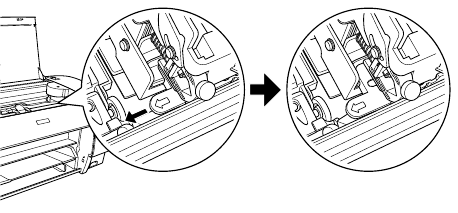
188 Maintenance and Transportation
7. If you need to ship the printer, you must repack it using the original box and
packing materials and secure it to a pallet. If you do not have these items,
contact Epson to request them. Otherwise, the printer may be damaged
beyond repair.
If you are transporting the printer in your own vehicle without the original
packaging, make sure you wrap and pack the printer securely. Transport
the printer in a horizontal position on a flat, stable surface.
8. Keep the printer level while moving it.
Setting up the printer after transportation
To set up the printer after transporting it you need to follow the same steps you
used to set it up the first time. Follow the instructions on the Start Here sheet,
and note the following points:
❏ Do not forget to remove any protective materials.
❏ If you installed the carriage retainer bracket, remove it. (See your Start
Here sheet.)
❏ Do not forget to pull the green tab on the left side of the print head to
release the print head.
c
Caution:
Do not push down the green tab; otherwise you may break it.
❏ The first time you start printing after transporting the printer, or if you have
not turned it on for a long time, the print head nozzles may be clogged.
Epson recommends that you perform a nozzle check and clean the print
head, and also realign the print head to ensure the best print quality.
To perform a nozzle check using the control panel, see "Checking the print
head nozzles" on page 130.










