Photo Printer User Manual
Table Of Contents
- Front Matter
- Contents
- Printing with Mac OS X
- Printing with Windows
- Basic Settings
- Selecting Settings on the Main Tab
- Selecting the Media Type setting
- Selecting the Color setting
- Selecting the Print Quality setting
- Selecting the Mode setting
- Selecting the Advanced settings
- Paper Configuration
- Saving settings
- Deleting settings
- Exporting and importing settings
- Selecting the Paper Source setting
- Selecting the Borderless setting
- Selecting the Paper Size setting
- Selecting the Printable Area setting
- Selecting the Roll Paper Option settings
- Selecting the Save Roll Paper setting
- Checking Ink Levels
- Previewing your printout
- Using the Manual function
- Selecting Settings on the Page Layout Tab
- Using the Printer Utilities
- Getting Information Through On-screen Help
- Checking Printer Status and Managing Print Jobs
- Increasing the Print Speed
- Sharing Your Printer
- Updating and Uninstalling the Printer Software
- The Control Panel
- Paper Handling
- Maintenance and Transportation
- Problem Solver
- Troubleshooting
- Printer stops printing unexpectedly
- The printer does not turn on or stay on
- The printer prints nothing
- Printouts are not what you expected
- Print quality could be better
- Color documents print in black ink only
- Printing could be faster
- Roll paper cannot be cut
- Paper feed or paper jam problems occur frequently
- Roll paper does not eject properly
- Clearing paper jams
- Managing Color with Profiles
- Paper Information
- Where To Get Help
- Troubleshooting
- Product Information
- Options and Consumable Products
- Safety Instructions
- Index
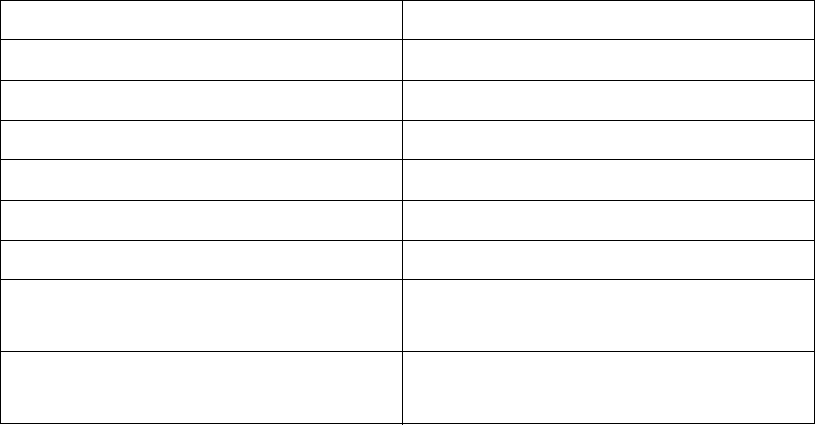
Printing with Mac OS X 19
Page Setup
Shows the print area that was selected from the Paper Size list in the Page
Setup window.
When you print on cut sheet paper, select Paper Tray if you are using the
paper tray or select Manual Feed if you are using the front or rear manual
feed slot.
Media Type
The Media Type setting determines what other settings are available in the
printer driver, so make sure you always select this setting first.
Select the Media Type setting that matches the paper you loaded in the
printer. See the table below for a list of settings.
Note:
❏ The availability of Epson media varies by region.
❏ When you are using non-Epson papers, see "Notes on Epson Media and Other
Media" on page 143.
❏ For the latest information on the Epson media available in your area, see "Where
To Get Help" on page 229.
Media Type setting list
Media Type Setting Epson Media Name
Premium Luster Photo Paper (260) Premium Luster Photo Paper (260)
Premium Glossy Photo Paper (250) Premium Glossy Photo Paper (250)
Premium Semigloss Photo Paper (250) Premium Semi-gloss Photo Paper (250)
Premium Semimatte Photo Paper (260) Premium Semimatte Photo Paper (260)
Premium Glossy Photo Paper (170) Premium Glossy Photo Paper (170)
Premium Semigloss Photo Paper (170) Premium Semi-gloss Photo Paper (170)
Premium Glossy Photo Paper Premium Photo Paper Glossy
Premium Glossy Photo Paper
Premium Semigloss Photo Paper Premium Photo Paper Semi-gloss
Premium Semigloss Photo Paper










