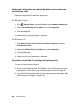Photo Printer User Manual
Table Of Contents
- Front Matter
- Contents
- Printing with Mac OS X
- Printing with Windows
- Basic Settings
- Selecting Settings on the Main Tab
- Selecting the Media Type setting
- Selecting the Color setting
- Selecting the Print Quality setting
- Selecting the Mode setting
- Selecting the Advanced settings
- Paper Configuration
- Saving settings
- Deleting settings
- Exporting and importing settings
- Selecting the Paper Source setting
- Selecting the Borderless setting
- Selecting the Paper Size setting
- Selecting the Printable Area setting
- Selecting the Roll Paper Option settings
- Selecting the Save Roll Paper setting
- Checking Ink Levels
- Previewing your printout
- Using the Manual function
- Selecting Settings on the Page Layout Tab
- Using the Printer Utilities
- Getting Information Through On-screen Help
- Checking Printer Status and Managing Print Jobs
- Increasing the Print Speed
- Sharing Your Printer
- Updating and Uninstalling the Printer Software
- The Control Panel
- Paper Handling
- Maintenance and Transportation
- Problem Solver
- Troubleshooting
- Printer stops printing unexpectedly
- The printer does not turn on or stay on
- The printer prints nothing
- Printouts are not what you expected
- Print quality could be better
- Color documents print in black ink only
- Printing could be faster
- Roll paper cannot be cut
- Paper feed or paper jam problems occur frequently
- Roll paper does not eject properly
- Clearing paper jams
- Managing Color with Profiles
- Paper Information
- Where To Get Help
- Troubleshooting
- Product Information
- Options and Consumable Products
- Safety Instructions
- Index
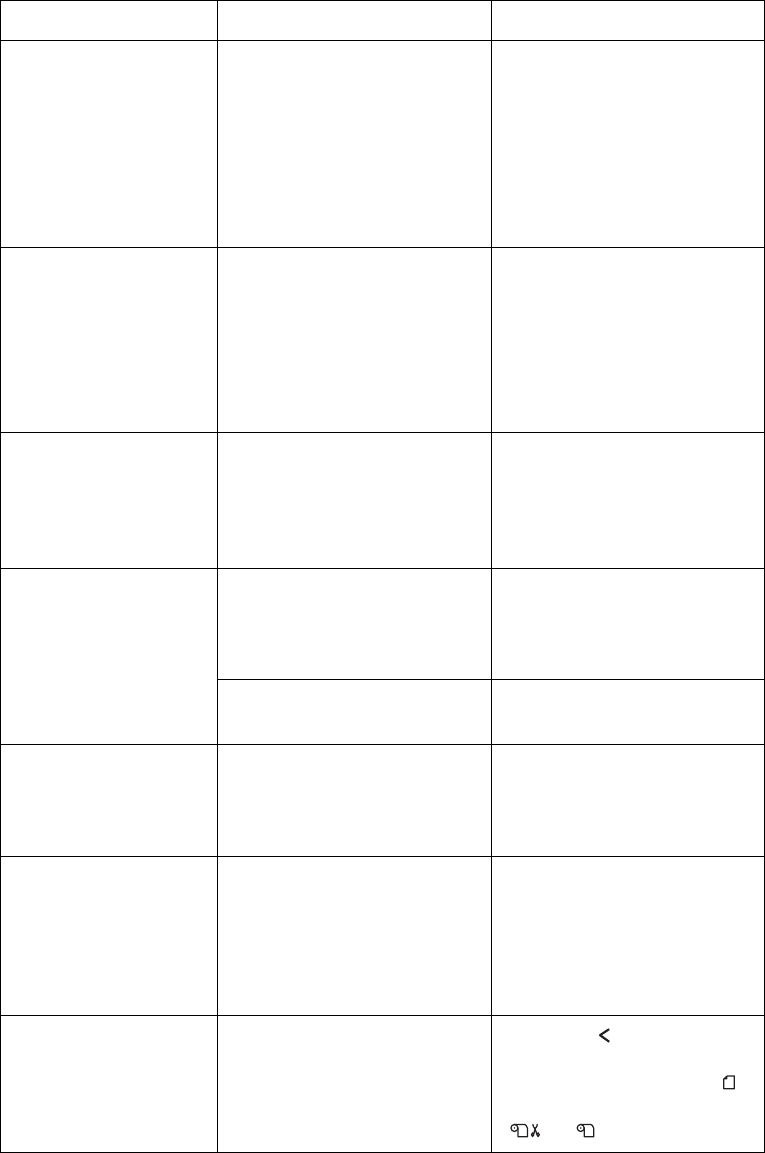
192 Problem Solver
Error messages
Message Description What to do
MNT TK NEAR FULL The maintenance tank is
almost full.
Although you can
continue printing, you
need to replace the
maintenance tank with a
new one immediately.
See "Replacing the
Maintenance Tank" on
page 178.
INK LOW The ink cartridge is almost
expended.
You need to replace the
ink cartridge soon.
Although you can
continue printing when
the INK LOW message
appears, your print
quality may decline.
MNT REQ nnnn A part used in the printer
has nearly reached the
end of its life. "nnnn"
shows the code of the
part.
Note the code and
contact Epson. See
"Where To Get Help" on
page 229.
REMOVE PAPER Cleaning cannot be
executed because thick
paper is loaded.
Remove the thick paper
and move the paper
lever to the secured
position.
The printer could not
feed the paper.
Remove the paper.
RELEASE LEVER
REMOVE PAPER
JAM
The paper is jammed. Remove the jammed
paper. See "Clearing
paper jams" on page 209
for details.
NOZZLES STILL
CLOGGED
The nozzles are still
clogged.
Run the Head Cleaning
utility. For Windows, see
"Cleaning the print head"
on page 89. For Mac OS
X, see "Cleaning the print
head" on page 40.
CHANGE PAPER
TYPE
The loaded paper does
not match the paper
source selected.
Press the paper source
button to select the
correct setting: either
for paper in the tray or
or for roll paper.