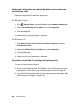Photo Printer User Manual
Table Of Contents
- Front Matter
- Contents
- Printing with Mac OS X
- Printing with Windows
- Basic Settings
- Selecting Settings on the Main Tab
- Selecting the Media Type setting
- Selecting the Color setting
- Selecting the Print Quality setting
- Selecting the Mode setting
- Selecting the Advanced settings
- Paper Configuration
- Saving settings
- Deleting settings
- Exporting and importing settings
- Selecting the Paper Source setting
- Selecting the Borderless setting
- Selecting the Paper Size setting
- Selecting the Printable Area setting
- Selecting the Roll Paper Option settings
- Selecting the Save Roll Paper setting
- Checking Ink Levels
- Previewing your printout
- Using the Manual function
- Selecting Settings on the Page Layout Tab
- Using the Printer Utilities
- Getting Information Through On-screen Help
- Checking Printer Status and Managing Print Jobs
- Increasing the Print Speed
- Sharing Your Printer
- Updating and Uninstalling the Printer Software
- The Control Panel
- Paper Handling
- Maintenance and Transportation
- Problem Solver
- Troubleshooting
- Printer stops printing unexpectedly
- The printer does not turn on or stay on
- The printer prints nothing
- Printouts are not what you expected
- Print quality could be better
- Color documents print in black ink only
- Printing could be faster
- Roll paper cannot be cut
- Paper feed or paper jam problems occur frequently
- Roll paper does not eject properly
- Clearing paper jams
- Managing Color with Profiles
- Paper Information
- Where To Get Help
- Troubleshooting
- Product Information
- Options and Consumable Products
- Safety Instructions
- Index
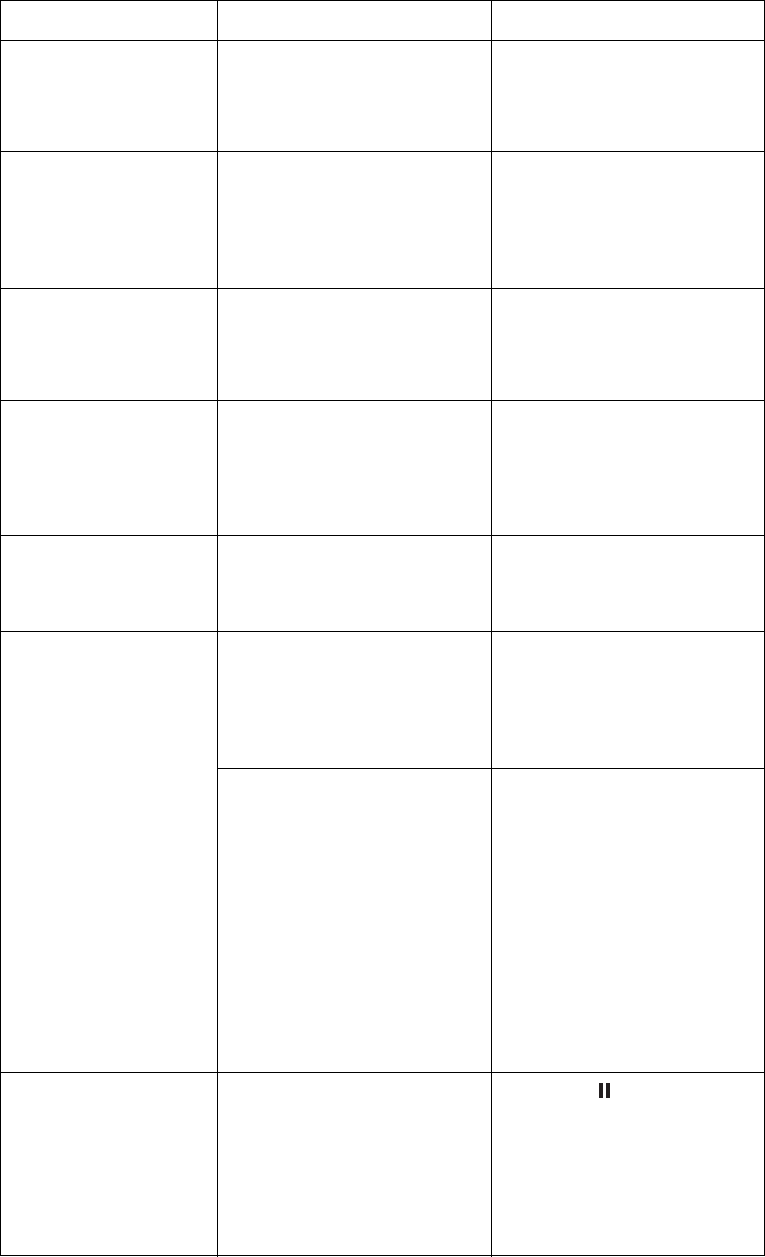
Problem Solver 195
NO INK CRTG No ink cartridge is
installed or the ink lever is
raised to the released
position.
Install an ink cartridge or
lower the lever to the
secured position.
MNT TNK FULL The maintenance tank is
full.
Replace the
maintenance tank with a
new one. See "Replacing
the Maintenance Tank"
on page 178.
NO MNT TNK The maintenance tank is
not installed in the printer.
Install the maintenance
tank. See "Replacing the
Maintenance Tank" on
page 178.
UNLOCK PRINT
HEAD
Print head is locked. Remove the protective
materials and pull the
green tab on the left side
of the print head to
release the print head.
PRINTER ERROR
RESTART THE
PRINTER
A printer error has
occurred.
Turn the printer off, and
then turn it on again.
SERVICE REQ
nnnnnnnn
Print head is locked. Remove the protective
materials and pull the
green tab on the left side
of the print head to
release the print head.
A fatal error has
occurred.
Turn the printer off and let
it sit with the power cable
unplugged for a while.
Then try connecting the
power cable and turning
the printer back on
again. If this message
appears on the LCD
again, note the code
and contact Epson. See
"Where To Get Help" on
page 229.
UNABLE TO PRINT An error may be
occurring when you try to
print patterns such as
nozzle check or head
alignment.
Press the pause button
to exit the TEST PRINT
menu, then solve the
error displayed on the
LCD. Then try the nozzle
check or head alignment
again.
Message Description What to do