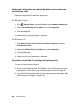Photo Printer User Manual
Table Of Contents
- Front Matter
- Contents
- Printing with Mac OS X
- Printing with Windows
- Basic Settings
- Selecting Settings on the Main Tab
- Selecting the Media Type setting
- Selecting the Color setting
- Selecting the Print Quality setting
- Selecting the Mode setting
- Selecting the Advanced settings
- Paper Configuration
- Saving settings
- Deleting settings
- Exporting and importing settings
- Selecting the Paper Source setting
- Selecting the Borderless setting
- Selecting the Paper Size setting
- Selecting the Printable Area setting
- Selecting the Roll Paper Option settings
- Selecting the Save Roll Paper setting
- Checking Ink Levels
- Previewing your printout
- Using the Manual function
- Selecting Settings on the Page Layout Tab
- Using the Printer Utilities
- Getting Information Through On-screen Help
- Checking Printer Status and Managing Print Jobs
- Increasing the Print Speed
- Sharing Your Printer
- Updating and Uninstalling the Printer Software
- The Control Panel
- Paper Handling
- Maintenance and Transportation
- Problem Solver
- Troubleshooting
- Printer stops printing unexpectedly
- The printer does not turn on or stay on
- The printer prints nothing
- Printouts are not what you expected
- Print quality could be better
- Color documents print in black ink only
- Printing could be faster
- Roll paper cannot be cut
- Paper feed or paper jam problems occur frequently
- Roll paper does not eject properly
- Clearing paper jams
- Managing Color with Profiles
- Paper Information
- Where To Get Help
- Troubleshooting
- Product Information
- Options and Consumable Products
- Safety Instructions
- Index
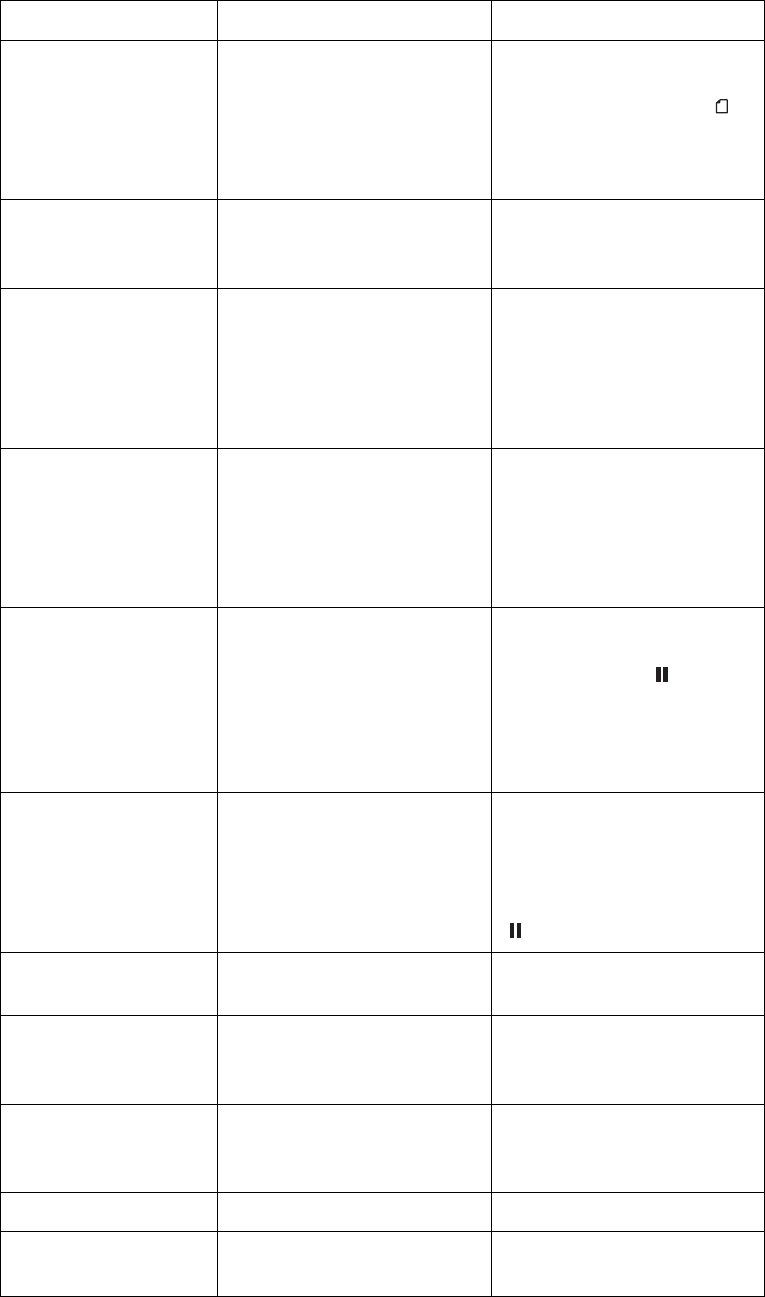
Problem Solver 197
LOAD SHEET PAPER
IN P. TRAY
The cut sheet media is
not set correctly in the
paper tray.
Set the cut sheet media
in the paper tray
correctly, and select
Sheet. See "Loading cut
sheet media" on page
153.
FEED SHEET PAPER The cut sheet media
needs to be loaded
manually.
Load the cut sheet
media.
FORBIDDEN MEDIA
FROM P. TRAY
The cut sheet media you
are using needs to be
loaded from the front or
rear manual feed slot,
but you are loading it in
the paper tray.
Remove the cut sheet
media from the paper
tray, and load it from the
proper paper feed slot.
See "Checking the paper
path" on page 151.
FEED SHEET PAPER
MANUALLY
The cut sheet media you
are using needs to be
loaded manually.
Load the cut sheet
media manually from the
front or rear manual feed
slot. See "Checking the
paper path" on page
151.
TIMES REMAINING The conversion cartridge
needs to be replaced
soon. (The remaining
number of times you can
use the conversion
cartridge appears on the
LCD.)
You need to replace the
conversion cartridge
soon. Press the pause
button.
REPLACE
CNVRSION CRTG
The conversion cartridge
needs to be replaced.
Replace the conversion
cartridge with a new
one. Or, complete the
replacement of the
black ink by pressing the
pause button.
LOWER INK LEVERS Both ink levers have been
raised.
Lower the ink levers.
LOWER L INK LVR The ink lever in the left ink
compartment has been
raised.
Lower the ink lever in the
left ink compartment.
LOWER R INK LVR The ink lever in the right
ink compartment has
been raised.
Lower the ink lever in the
right ink compartment.
TOP COVER OPEN Top cover is open. Close the top cover.
LOAD PAPER The paper lever is in the
released position.
Move the paper lever to
the secured position.
Message Description What to do