Photo Printer User Manual
Table Of Contents
- Front Matter
- Contents
- Printing with Mac OS X
- Printing with Windows
- Basic Settings
- Selecting Settings on the Main Tab
- Selecting the Media Type setting
- Selecting the Color setting
- Selecting the Print Quality setting
- Selecting the Mode setting
- Selecting the Advanced settings
- Paper Configuration
- Saving settings
- Deleting settings
- Exporting and importing settings
- Selecting the Paper Source setting
- Selecting the Borderless setting
- Selecting the Paper Size setting
- Selecting the Printable Area setting
- Selecting the Roll Paper Option settings
- Selecting the Save Roll Paper setting
- Checking Ink Levels
- Previewing your printout
- Using the Manual function
- Selecting Settings on the Page Layout Tab
- Using the Printer Utilities
- Getting Information Through On-screen Help
- Checking Printer Status and Managing Print Jobs
- Increasing the Print Speed
- Sharing Your Printer
- Updating and Uninstalling the Printer Software
- The Control Panel
- Paper Handling
- Maintenance and Transportation
- Problem Solver
- Troubleshooting
- Printer stops printing unexpectedly
- The printer does not turn on or stay on
- The printer prints nothing
- Printouts are not what you expected
- Print quality could be better
- Color documents print in black ink only
- Printing could be faster
- Roll paper cannot be cut
- Paper feed or paper jam problems occur frequently
- Roll paper does not eject properly
- Clearing paper jams
- Managing Color with Profiles
- Paper Information
- Where To Get Help
- Troubleshooting
- Product Information
- Options and Consumable Products
- Safety Instructions
- Index
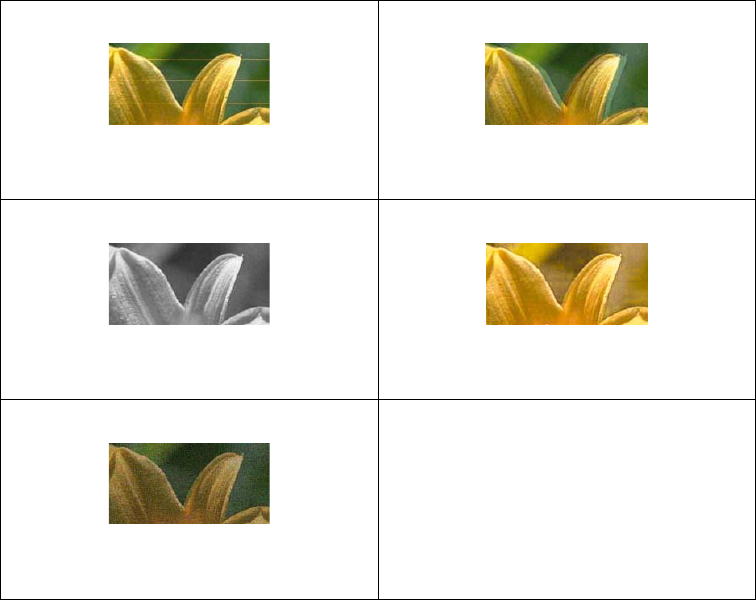
Problem Solver 203
❏ Set the PLATEN GAP to WIDE in the PRINTER SETTING of Menu mode. See
"PRINTER SETUP" on page 117.
❏ Make sure the paper is ejecting without obstruction.
Print quality could be better
If you are not satisfied with your print quality, see the section that best
resembles your printout.
Horizontal banding
Try one or more of these solutions:
❏ For Windows, check the Media Type setting on the Main tab. Make sure it
is correct for the paper you are using. See "Selecting Settings on the Main
Tab" on page 49.
For Mac OS X, check the Media Type setting under the Print Settings in
the Print window. Make sure it is correct for the paper you are using, see
"Page Setup" on page 19.
"Horizontal banding" on page 203 "Vertical misalignment or banding"
on page 204
"Color documents print in black ink
only" on page 206
"Faint printout or gaps" on page 204
"Blurry or smeared printout" on page
205










