Photo Printer User Manual
Table Of Contents
- Front Matter
- Contents
- Printing with Mac OS X
- Printing with Windows
- Basic Settings
- Selecting Settings on the Main Tab
- Selecting the Media Type setting
- Selecting the Color setting
- Selecting the Print Quality setting
- Selecting the Mode setting
- Selecting the Advanced settings
- Paper Configuration
- Saving settings
- Deleting settings
- Exporting and importing settings
- Selecting the Paper Source setting
- Selecting the Borderless setting
- Selecting the Paper Size setting
- Selecting the Printable Area setting
- Selecting the Roll Paper Option settings
- Selecting the Save Roll Paper setting
- Checking Ink Levels
- Previewing your printout
- Using the Manual function
- Selecting Settings on the Page Layout Tab
- Using the Printer Utilities
- Getting Information Through On-screen Help
- Checking Printer Status and Managing Print Jobs
- Increasing the Print Speed
- Sharing Your Printer
- Updating and Uninstalling the Printer Software
- The Control Panel
- Paper Handling
- Maintenance and Transportation
- Problem Solver
- Troubleshooting
- Printer stops printing unexpectedly
- The printer does not turn on or stay on
- The printer prints nothing
- Printouts are not what you expected
- Print quality could be better
- Color documents print in black ink only
- Printing could be faster
- Roll paper cannot be cut
- Paper feed or paper jam problems occur frequently
- Roll paper does not eject properly
- Clearing paper jams
- Managing Color with Profiles
- Paper Information
- Where To Get Help
- Troubleshooting
- Product Information
- Options and Consumable Products
- Safety Instructions
- Index
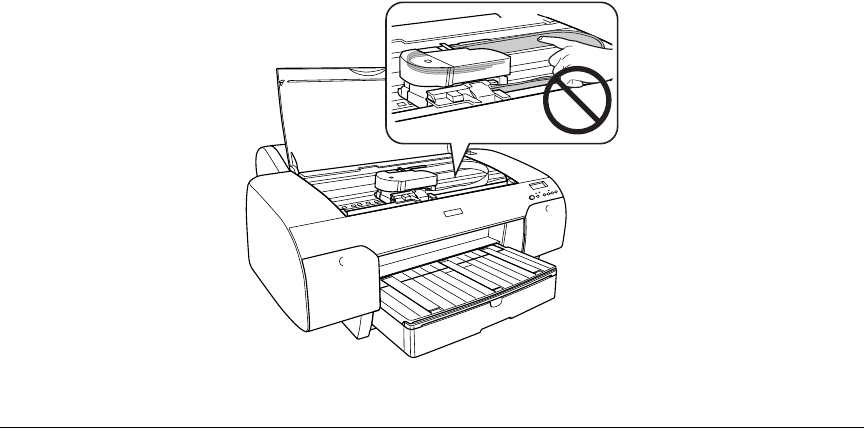
218 Problem Solver
c
Caution:
Be careful not to touch the parts highlighted below; otherwise, you may
damage the printer.
Managing Color with Profiles
For the most precise color in your prints, you can use profiles designed
specifically for your printer model and paper type. Basic profiles are installed
with your printer driver. For a list of the profiles and their corresponding media
types, see "Roll papers" on page 226 or "Cut sheet papers" on page 227.
Assigning a profile to your image doesn’t alter it, only the interpretation of it by
your software and how it appears on your monitor and in a printout. This is the
best way to improve the color balance and contrast in your image.
Follow the instructions on the next page to use Photoshop 7, CS, CS2, or CS3
to print with profiles using Photoshop color management (the steps show only
CS3 screens). It’s important to turn off color management in your printer
software when you use Photoshop color management or you’ll get
unexpected results.
For Macintosh instructions, see "Macintosh Printing with a Color Profile" on
page 219.
For Windows instructions, see "Windows Printing with a Color Profile" on page
222.










