Photo Printer User Manual
Table Of Contents
- Front Matter
- Contents
- Printing with Mac OS X
- Printing with Windows
- Basic Settings
- Selecting Settings on the Main Tab
- Selecting the Media Type setting
- Selecting the Color setting
- Selecting the Print Quality setting
- Selecting the Mode setting
- Selecting the Advanced settings
- Paper Configuration
- Saving settings
- Deleting settings
- Exporting and importing settings
- Selecting the Paper Source setting
- Selecting the Borderless setting
- Selecting the Paper Size setting
- Selecting the Printable Area setting
- Selecting the Roll Paper Option settings
- Selecting the Save Roll Paper setting
- Checking Ink Levels
- Previewing your printout
- Using the Manual function
- Selecting Settings on the Page Layout Tab
- Using the Printer Utilities
- Getting Information Through On-screen Help
- Checking Printer Status and Managing Print Jobs
- Increasing the Print Speed
- Sharing Your Printer
- Updating and Uninstalling the Printer Software
- The Control Panel
- Paper Handling
- Maintenance and Transportation
- Problem Solver
- Troubleshooting
- Printer stops printing unexpectedly
- The printer does not turn on or stay on
- The printer prints nothing
- Printouts are not what you expected
- Print quality could be better
- Color documents print in black ink only
- Printing could be faster
- Roll paper cannot be cut
- Paper feed or paper jam problems occur frequently
- Roll paper does not eject properly
- Clearing paper jams
- Managing Color with Profiles
- Paper Information
- Where To Get Help
- Troubleshooting
- Product Information
- Options and Consumable Products
- Safety Instructions
- Index
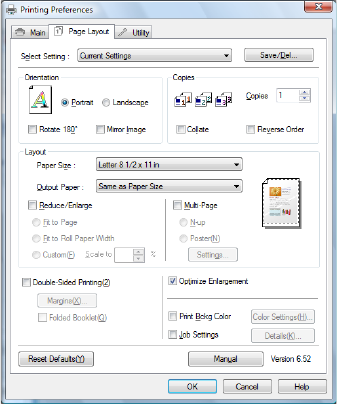
Printing with Windows 47
9. Select the size of paper you loaded in the printer from the Size drop-down
list.
Note:
Most Windows applications feature paper size settings that override similar
settings in the printer driver. If you don’t see the paper size you loaded in the
printer, see "Selecting the Paper Size setting" on page 66 to create a custom
paper size.
10.If you selected Paper Tray or Manual Feed as your Source setting, click
the Printable Area button and select your printable area setting. See
"Selecting the Printable Area setting" on page 67.
If you selected Roll Paper or Roll Paper (Banner) as your Source setting,
click the Roll Paper Option button and select your roll paper options. See
"Selecting the Roll Paper Option settings" on page 68.
11. Click the Page Layout tab. You see a window like this one.
Note:
The Double-Sided Printing feature is available only when Paper Tray is
selected as the Source setting.
12.Select Orientation and Copies settings, as necessary.
13.Select Reduce/Enlarge, to adjust the size of your print, if necessary. See
"Selecting the Reduce/Enlarge settings" on page 77.
14.Select Multi-Page, and then select settings as needed. See "Selecting
Multi-Page settings" on page 83.










