Photo Printer User Manual
Table Of Contents
- Front Matter
- Contents
- Printing with Mac OS X
- Printing with Windows
- Basic Settings
- Selecting Settings on the Main Tab
- Selecting the Media Type setting
- Selecting the Color setting
- Selecting the Print Quality setting
- Selecting the Mode setting
- Selecting the Advanced settings
- Paper Configuration
- Saving settings
- Deleting settings
- Exporting and importing settings
- Selecting the Paper Source setting
- Selecting the Borderless setting
- Selecting the Paper Size setting
- Selecting the Printable Area setting
- Selecting the Roll Paper Option settings
- Selecting the Save Roll Paper setting
- Checking Ink Levels
- Previewing your printout
- Using the Manual function
- Selecting Settings on the Page Layout Tab
- Using the Printer Utilities
- Getting Information Through On-screen Help
- Checking Printer Status and Managing Print Jobs
- Increasing the Print Speed
- Sharing Your Printer
- Updating and Uninstalling the Printer Software
- The Control Panel
- Paper Handling
- Maintenance and Transportation
- Problem Solver
- Troubleshooting
- Printer stops printing unexpectedly
- The printer does not turn on or stay on
- The printer prints nothing
- Printouts are not what you expected
- Print quality could be better
- Color documents print in black ink only
- Printing could be faster
- Roll paper cannot be cut
- Paper feed or paper jam problems occur frequently
- Roll paper does not eject properly
- Clearing paper jams
- Managing Color with Profiles
- Paper Information
- Where To Get Help
- Troubleshooting
- Product Information
- Options and Consumable Products
- Safety Instructions
- Index
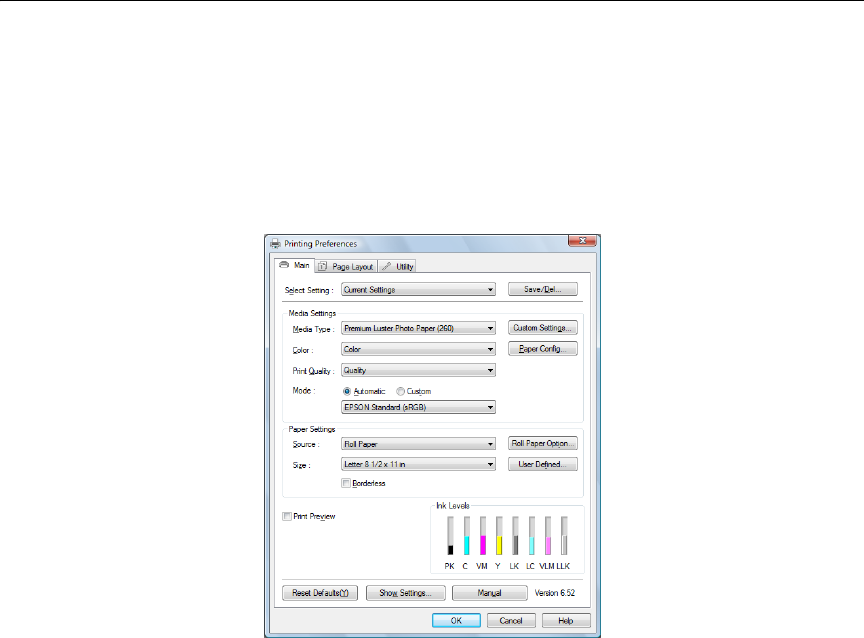
Printing with Windows 49
Selecting Settings on the Main Tab
The Main tab allows you to select the Media Type, Color, Print Quality, Mode,
Paper Source, Paper Size, and Borderless settings, and also check the ink
cartridge status. You can also access the User’s Guide by clicking the Manual
button.
Note:
Most Windows applications feature paper size settings that override similar settings
in the printer driver. If your application does not have these features, verify the
settings on the printer driver’s Main tab.
Selecting the Media Type setting
The Media Type setting determines what other settings are available in the
printer driver, so make sure you always select this setting first.
Select the Media Type setting that matches the paper you loaded in the
printer. See "Media Type setting list" on page 50 for a list of settings.
Note:
❏ The availability of Epson media varies by region.
❏ When using non-Epson papers, see "Notes on Epson Media and Other Media" on
page 143.
❏ For the latest information on the Epson media available in your area, see "Where
To Get Help" on page 229.










