Photo Printer User Manual
Table Of Contents
- Front Matter
- Contents
- Printing with Mac OS X
- Printing with Windows
- Basic Settings
- Selecting Settings on the Main Tab
- Selecting the Media Type setting
- Selecting the Color setting
- Selecting the Print Quality setting
- Selecting the Mode setting
- Selecting the Advanced settings
- Paper Configuration
- Saving settings
- Deleting settings
- Exporting and importing settings
- Selecting the Paper Source setting
- Selecting the Borderless setting
- Selecting the Paper Size setting
- Selecting the Printable Area setting
- Selecting the Roll Paper Option settings
- Selecting the Save Roll Paper setting
- Checking Ink Levels
- Previewing your printout
- Using the Manual function
- Selecting Settings on the Page Layout Tab
- Using the Printer Utilities
- Getting Information Through On-screen Help
- Checking Printer Status and Managing Print Jobs
- Increasing the Print Speed
- Sharing Your Printer
- Updating and Uninstalling the Printer Software
- The Control Panel
- Paper Handling
- Maintenance and Transportation
- Problem Solver
- Troubleshooting
- Printer stops printing unexpectedly
- The printer does not turn on or stay on
- The printer prints nothing
- Printouts are not what you expected
- Print quality could be better
- Color documents print in black ink only
- Printing could be faster
- Roll paper cannot be cut
- Paper feed or paper jam problems occur frequently
- Roll paper does not eject properly
- Clearing paper jams
- Managing Color with Profiles
- Paper Information
- Where To Get Help
- Troubleshooting
- Product Information
- Options and Consumable Products
- Safety Instructions
- Index
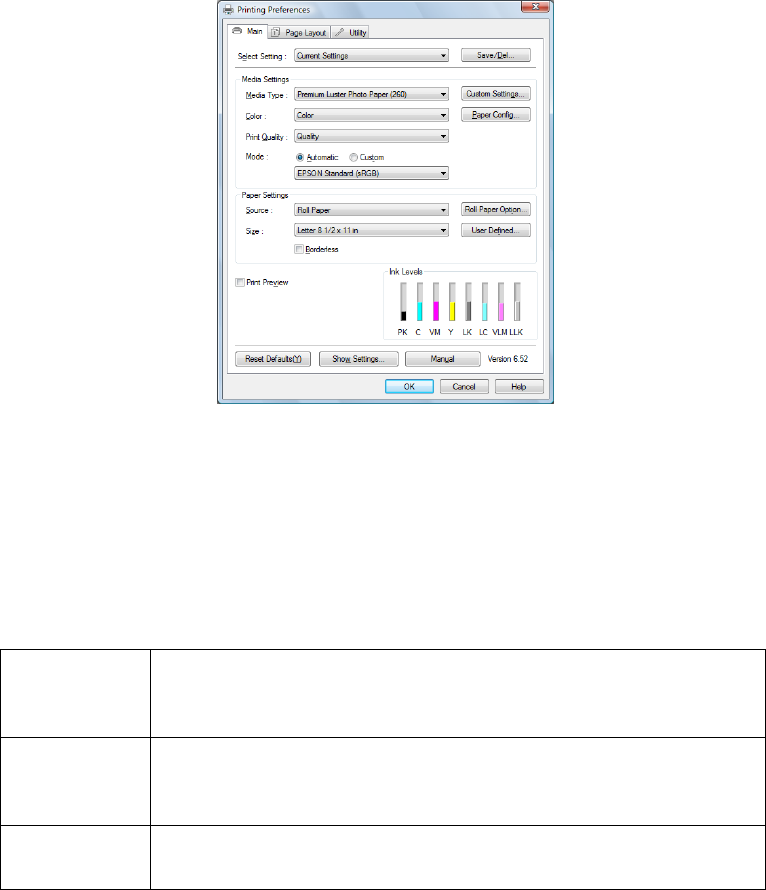
52 Printing with Windows
Selecting the Mode setting
Select Automatic or Custom for the Mode setting.
Automatic mode
Automatic mode is the quickest and easiest way to start printing. When
Automatic is selected, the printer driver selects all of the detailed settings
based on the Media Type and Color settings you select.
Color Control mode
When you select Color as the Color setting in Automatic Mode, the Color
Control drop-down list appears in the Mode box.
You can select from the following settings.
Charts and
Graphs
Enhances colors and lightens the midtones and highlights of
an image. Select this setting when printing presentation
graphics, such as charts and graphs.
EPSON
Standard
(sRGB)
Increases the contrast in your printouts. Select this setting
when printing color photographs.
Adobe RGB Matches the color in your image to the Adobe RGB color
space.










