Photo Printer User Manual
Table Of Contents
- Front Matter
- Contents
- Printing with Mac OS X
- Printing with Windows
- Basic Settings
- Selecting Settings on the Main Tab
- Selecting the Media Type setting
- Selecting the Color setting
- Selecting the Print Quality setting
- Selecting the Mode setting
- Selecting the Advanced settings
- Paper Configuration
- Saving settings
- Deleting settings
- Exporting and importing settings
- Selecting the Paper Source setting
- Selecting the Borderless setting
- Selecting the Paper Size setting
- Selecting the Printable Area setting
- Selecting the Roll Paper Option settings
- Selecting the Save Roll Paper setting
- Checking Ink Levels
- Previewing your printout
- Using the Manual function
- Selecting Settings on the Page Layout Tab
- Using the Printer Utilities
- Getting Information Through On-screen Help
- Checking Printer Status and Managing Print Jobs
- Increasing the Print Speed
- Sharing Your Printer
- Updating and Uninstalling the Printer Software
- The Control Panel
- Paper Handling
- Maintenance and Transportation
- Problem Solver
- Troubleshooting
- Printer stops printing unexpectedly
- The printer does not turn on or stay on
- The printer prints nothing
- Printouts are not what you expected
- Print quality could be better
- Color documents print in black ink only
- Printing could be faster
- Roll paper cannot be cut
- Paper feed or paper jam problems occur frequently
- Roll paper does not eject properly
- Clearing paper jams
- Managing Color with Profiles
- Paper Information
- Where To Get Help
- Troubleshooting
- Product Information
- Options and Consumable Products
- Safety Instructions
- Index
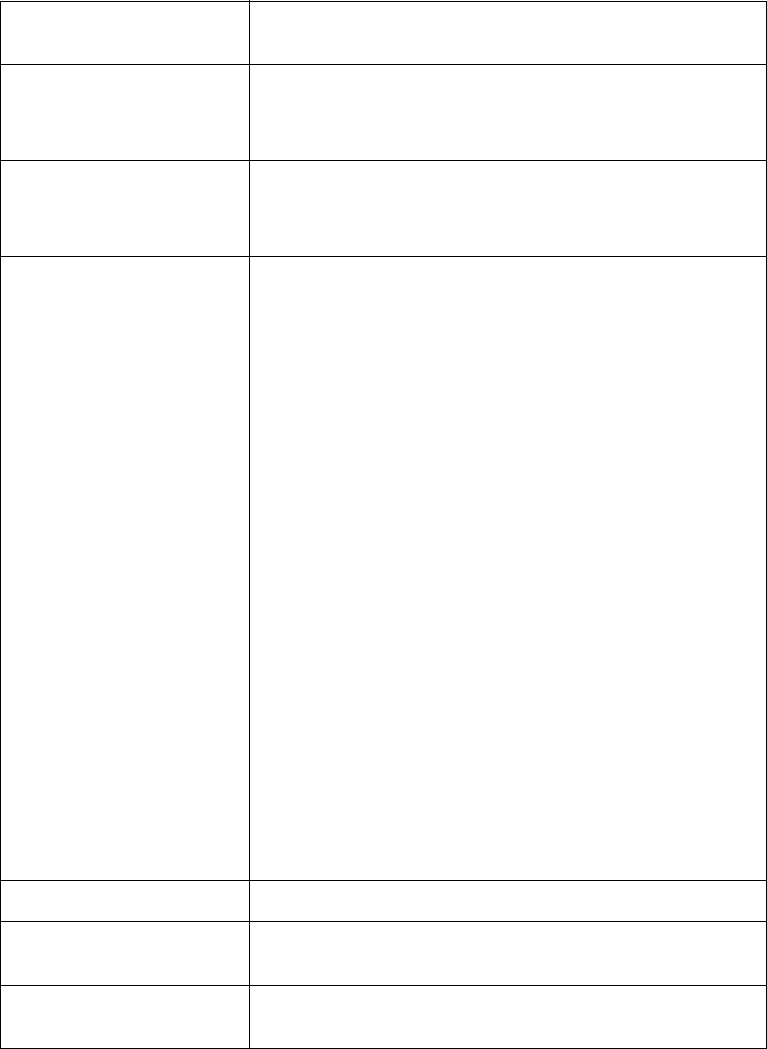
58 Printing with Windows
ICM Mode Select Driver ICM (Basic), Driver ICM (Advanced)
or Host ICM.
Image, Graphics, and
Text checkboxes
These checkboxes are available only when Driver
ICM (Advanced) is selected as the ICM Mode.
Select the checkbox you want to set.
Input Profile Select an input profile.
This setting is not available when Host ICM is
selected as the ICM Mode setting.
Intent Select a rendering intent or color mapping
preference:
Saturation:
Select this option when printing presentation
graphics to accurately reproduce vivid colors. Use
of this setting is not recommended when printing
photos.
Perceptual:
Select this option when you want an image’s color
to appear natural, or when rendering a wide color
range of an image. Use this setting when printing
photos.
Relative Colorimetric:
Select this setting to render an image by
maintaining a relative color range, or when most of
the color range before conversion is found in the
image after conversion. Use this setting when
printing photos.
Absolute Colorimetric:
Select this setting to render an image by
maintaining an absolute color range so that there
is a 1-to-1 ratio of absolute lab coordinates. This
setting is not recommended when printing photos
or normal conversions.
Printer Profile Select a printer profile.
Printer Profile
Description
Shows the description of the selected printer
profile.
Show all profiles Shows all profiles in the Input Profile and the Printer
Profile pull-down menu.










