Photo Printer User Manual
Table Of Contents
- Front Matter
- Contents
- Printing with Mac OS X
- Printing with Windows
- Basic Settings
- Selecting Settings on the Main Tab
- Selecting the Media Type setting
- Selecting the Color setting
- Selecting the Print Quality setting
- Selecting the Mode setting
- Selecting the Advanced settings
- Paper Configuration
- Saving settings
- Deleting settings
- Exporting and importing settings
- Selecting the Paper Source setting
- Selecting the Borderless setting
- Selecting the Paper Size setting
- Selecting the Printable Area setting
- Selecting the Roll Paper Option settings
- Selecting the Save Roll Paper setting
- Checking Ink Levels
- Previewing your printout
- Using the Manual function
- Selecting Settings on the Page Layout Tab
- Using the Printer Utilities
- Getting Information Through On-screen Help
- Checking Printer Status and Managing Print Jobs
- Increasing the Print Speed
- Sharing Your Printer
- Updating and Uninstalling the Printer Software
- The Control Panel
- Paper Handling
- Maintenance and Transportation
- Problem Solver
- Troubleshooting
- Printer stops printing unexpectedly
- The printer does not turn on or stay on
- The printer prints nothing
- Printouts are not what you expected
- Print quality could be better
- Color documents print in black ink only
- Printing could be faster
- Roll paper cannot be cut
- Paper feed or paper jam problems occur frequently
- Roll paper does not eject properly
- Clearing paper jams
- Managing Color with Profiles
- Paper Information
- Where To Get Help
- Troubleshooting
- Product Information
- Options and Consumable Products
- Safety Instructions
- Index
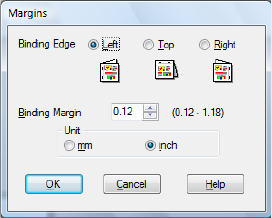
Printing with Windows 79
2. Click Margins. You see a window like this one.
3. Select the edge of the paper where binding will be placed. You can choose
Left, Top, or Right.
4. Specify the width of the binding margin in the Binding Margin text box. You
can specify any width from 0.12 to 1.18 in. (3.0 to 30.0 mm).
Note:
The actual binding margin may vary depending on the settings specified in your
application. We recommend that you print a test print before printing an entire job.
5. Click OK to return to the Page Layout tab, and then click OK to save your
settings.
6. Make sure paper is loaded, and then send a print job from your application.
Instructions for printing the even-numbered pages will be displayed while
the odd-numbered pages are being printed.
7. Follow the on-screen instructions to reload the paper and print the even
numbered pages.
Note:
❏ The paper may curl during printing due to the amount of ink used. If this
happens, slightly curl the sheets in the opposite direction prior to reloading
them into the printer.
❏ Align the stack of sheets by tapping them against a hard, flat surface prior to
reloading them into the printer.
❏ Follow the on-screen instructions provided when reloading the printed pages.
Paper jams or improperly placed binding margins may occur if the pages are
not reloaded correctly.
❏ In the event of a paper jam, see "Clearing paper jams" on page 209.
8. Once the paper is reloaded, click Resume to print the even-numbered
pages.










