Photo Printer User Manual
Table Of Contents
- Front Matter
- Contents
- Printing with Mac OS X
- Printing with Windows
- Basic Settings
- Selecting Settings on the Main Tab
- Selecting the Media Type setting
- Selecting the Color setting
- Selecting the Print Quality setting
- Selecting the Mode setting
- Selecting the Advanced settings
- Paper Configuration
- Saving settings
- Deleting settings
- Exporting and importing settings
- Selecting the Paper Source setting
- Selecting the Borderless setting
- Selecting the Paper Size setting
- Selecting the Printable Area setting
- Selecting the Roll Paper Option settings
- Selecting the Save Roll Paper setting
- Checking Ink Levels
- Previewing your printout
- Using the Manual function
- Selecting Settings on the Page Layout Tab
- Using the Printer Utilities
- Getting Information Through On-screen Help
- Checking Printer Status and Managing Print Jobs
- Increasing the Print Speed
- Sharing Your Printer
- Updating and Uninstalling the Printer Software
- The Control Panel
- Paper Handling
- Maintenance and Transportation
- Problem Solver
- Troubleshooting
- Printer stops printing unexpectedly
- The printer does not turn on or stay on
- The printer prints nothing
- Printouts are not what you expected
- Print quality could be better
- Color documents print in black ink only
- Printing could be faster
- Roll paper cannot be cut
- Paper feed or paper jam problems occur frequently
- Roll paper does not eject properly
- Clearing paper jams
- Managing Color with Profiles
- Paper Information
- Where To Get Help
- Troubleshooting
- Product Information
- Options and Consumable Products
- Safety Instructions
- Index
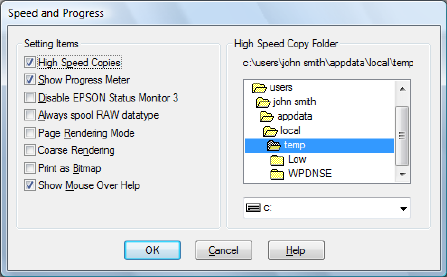
92 Printing with Windows
Selecting Speed and Progress settings
Use the speed and progress settings for greater control over the printer’s
operation. Click Speed and Progress on the Utility tab. You see a window like
this one.
High Speed Copies
To print multiple copies of your images faster, click the High Speed Copies
checkbox. This speeds up printing by using your hard disk space as a cache
when printing multiple copies of an image.
Show Progress Meter
To display the Progress Meter every time you print, click the Show Progress
Meter checkbox. Then, you can monitor the progress of your print job.
Disable EPSON Status Monitor 3
If you don’t want to monitor your printer’s status with Epson Status Monitor 3,
click the Disable EPSON Status Monitor 3 checkbox. Disabling is not
recommended since monitoring is necessary to use other features such as
Printer Firmware Update.
Always spool RAW datatype
To enable NT-based clients spool documents to use the RAW format instead
of the EMF (metafile) format, click the Always Spool Raw datatype checkbox
(Windows NT-based applications use the EMF format by default).
Try using this option if documents spooled in the EMF format do not print
correctly.










