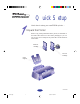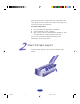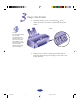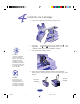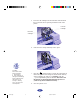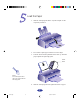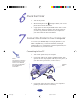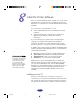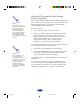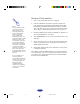Quick Setup Here’s how to set up your new EPSON® printer . . . Unpack the Printer Remove any packing material from the printer, as described on the Notice Sheet in the box. Save all the packaging so you can use it if you need to transport the printer later.
Place the printer flat on a stable desk near a grounded outlet. Leave plenty of room in back for the cables and enough room in front for opening the output tray. Do NOT put the printer: ◗ ◗ ◗ In an area with high temperature or humidity In direct sunlight or dusty conditions Near sources of heat or electromagnetic interference, such as loudspeakers or cordless telephone base units. Also, be sure to follow the Safety Instructions in the Introduction of your User’s Guide.
Plug In the Printer 1. First make sure the power is off. Check the power button; it’s off when its surface is raised above the printer surface. power ○ ○ ○ ○ Caution: Do not plug the printer into an outlet controlled by a wall switch or timer, or on the same circuit as a large appliance. This may disrupt the power, which can erase memory and damage the power supply. 2. 3 ○ ○ ○ ○ ○ ○ ○ ○ ○ Plug the power cord into a properly grounded outlet.
Install the Ink Cartridges 1. Lower the output tray and raise the printer cover. 2. Press the power button to turn on the printer. The power light flashes, the and ink out lights come on, and the ink cartridge holders move to the installation position. 3. Pull up the ink cartridge clamps. 4. Open the ink cartridge packages. Remove the disposable yellow portion of the tape seal on top. Don’t remove the white portion.
. black ink cartridge Lower the ink cartridges into their holders with the labels face up and the arrows pointing toward the back of the printer. ○ ○ ○ ○ ○ ○ ○ ○ ○ ○ ○ ○ ○ ○ ○ ○ ○ color ink cartridge ○ 6. Push down the clamps until they lock in place. 7. Press the cleaning button to return the print heads to their home position and charge the advanced ink delivery system. Charging can take up to 7 minutes, with the power light flashing until it’s finished.
Load the Paper 1. Slide the left edge guide all the way left and pull out the output tray extension. 2. Fan a stack of plain paper and then even the edges. 3. Load the stack with the printable surface face up. Push the paper against the right edge guide. ○ ○ ○ ○ ○ ○ ○ ○ arrow mark Note: Don’t load paper above the arrow mark inside the left edge guide. 4. Slide the left edge guide back against the stack of paper.
Check the Printer 1. Turn off the printer. 2. While holding down the load/eject button, turn on the printer. Then release the buttons. 3. A page prints out showing the ROM version and a nozzle check pattern. When it’s finished, turn off the printer. If you have any problems with the test, see Chapter 6 in your User’s Guide for more information.
Install the Printer Software Now you need to install the printer software so you can control printing from your computer. You can install the software for Windows® 95 or Windows 3.1 from the EPSON printer software CD-ROM. If you don’t have a CD-ROM drive, you can: ◗ ◗ Create install diskettes from the CD-ROM using another computer. Download the drivers or order them on diskette from EPSON. See the diskette ordering form for more information.
Windows 95 Plug and Play (with Compaq Presario Computers) Note: If you are setting up Windows 95 for the first time, you may see a message asking if you want to add a printer. Click Cancel and follow the remaining prompts. You will need to restart the computer to save your settings. Many Compaq Presario models include the EPSON 600Q printer driver software. If you are setting up your computer for the first time using Plug and Play, your computer will automatically install the EPSON printer driver for you.
Windows 95 Plug and Play 1. Turn on the printer first, then your computer. 2. If the New Hardware Found screen appears, make sure your printer name is displayed and the Driver from disk provided by hardware manufacturer button is selected. Then click OK. (If you don’t see the New Hardware Found screen, skip to “While Running Windows 95” on page 11.) 3. Insert the EPSON printer software CD-ROM (or diskette 1, if you created diskettes) in your drive. 4.
While Running Windows 95 If you couldn’t use the plug-and-play method, follow these steps: 1. Make sure Windows 95 is running and the printer is on. Exit any open applications. 2. Insert the EPSON printer software CD-ROM (or diskette 1, if you created diskettes) in your drive. 3. If Windows 95 launches the install program automatically, click the Install button. If it doesn’t, double-click the My Computer icon; then double-click your CD-ROM drive icon and click the Install button.
Windows 3.1 Follow these steps to install the printer software on a Windows 3.1 system: 1. Make sure Windows 3.1 Program Manager is running and the printer is on. 2. Insert the EPSON printer software CD-ROM (or diskette 1) in your drive. 3. From the File menu, select Run. Then type D:\SETUP and click OK. (If your CD-ROM drive has a different letter, substitute it for D. If you’re using diskettes, type A.) 4. Select EPSON 600Q in the Printer Model tab and click OK.