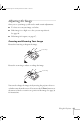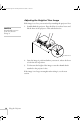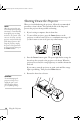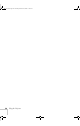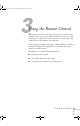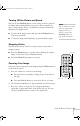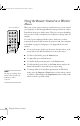User`s guide
32 Using the Remote Control
Using the Remote Control
Before using the remote control, pull out the tape from the battery
tray as shown below.
When using the remote control, stand within 20 feet of the projector.
Point the remote control either at the front or back of the projector or
at the screen (the projector’s front sensor can detect signals bounced
off the screen). Press the button for the function you want to use. See
the following pages for instructions.
Controlling the Picture and Sound
You can use the remote control to select your source, temporarily turn
off the picture and sound, freeze the action, or zoom in on the picture.
Make sure you have set up your projector and connected any
equipment as described in Chapter 1 or Appendix A.
Switching Between Picture Sources
If you’ve connected your projector to a computer and a video source,
you can use the buttons on the remote control to switch between the
different sources.
■ Press the Computer button to select your computer source.
■ Press the S-Video/Video button to select an S-Video or standard
composite video source.
After you select a source, the screen goes dark for a moment before the
image appears.
tape
Menu
A/V Mute
E-Zoom
Freeze
S-Video/Video
Color Mode
Computer
Page upPage down
Power
ESCAuto
Enter
Computer S-Video/Video
720-730.book Page 32 Thursday, October 30, 2003 11:32 AM