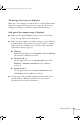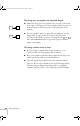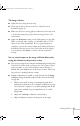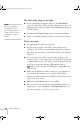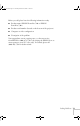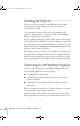User`s guide
Solving Problems 65
The message Not Supported is displayed.
Make sure your computer’s resolution doesn’t exceed UXGA and the
frequency is supported by the projector (see page 93). If necessary,
change your computer’s resolution setting as described below.
Only part of the computer image is displayed.
■ Make sure the image Position setting is correct on the Video
menu. See page 40 for more information.
■ Make sure your computer’s resolution setting is correct. Ideally, it
should be 1024
× 768 to match the projector’s native resolution.
If this option isn’t available, select one of the other compatible
video formats listed on page 93.
■ Windows:
Right-click the desktop, select
Properties, click the Settings
tab, and select a different resolution.
■ Macintosh OS 9.x:
On the Apple menu, choose
Control Panels, then click
Monitors or Monitors and Sound. Select a different
resolution.
■ Macintosh OS X:
On the Apple menu, choose
System Preferences, then
click
Display. Select a different resolution.
■ You also may need to modify existing presentation files if you
created them for a different resolution. See your software
documentation for specific information.
720-730.book Page 65 Thursday, October 30, 2003 11:32 AM