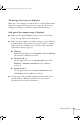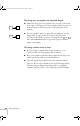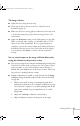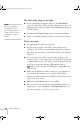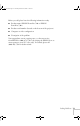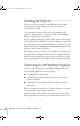User`s guide
Solving Problems 67
The image is blurry.
■ Adjust the focus using the focus ring.
■ There may be dirt or smears on the lens. Clean the lens as
described on page 52.
■ Make sure the lens is not fogged by condensation. You may need
to wait before using the projector after moving it from a cold
environment.
■ Adjust the Sharpness setting on the Video menu (see page 40).
When you change video settings, you should be able to see the
effect on the screen immediately. If you’re projecting from a
computer, you may also need to adjust the Tracking and Sync as
described in the next section. If you don’t like the new settings,
you can always select
Reset to return to the factory default
settings.
You see vertical stripes or the image still looks blurry after
trying the solutions in the previous section.
■ If you’re projecting from a computer and displaying an image that
contains a lot of fine detail, you may notice one or more vertical
stripes or bands, or some of the characters may look heavy or
blurred. Press the
Auto button on the remote control. This resets
the projector’s tracking and sync settings.
■ If further adjustment is needed, you can fine-tune the Tracking
and
Sync settings manually using the Video menu as described
on page 40.
1. Fill the screen with an image containing fine detail when
making these adjustments. For example, in Windows you can
select a pattern to appear as your desktop background. If this
option isn’t available, try projecting black text on a white
background.
2. Adjust the
Tracking to eliminate vertical stripes.
3. Adjust the
Sync to increase the sharpness of the image.
720-730.book Page 67 Thursday, October 30, 2003 11:32 AM