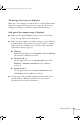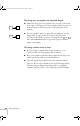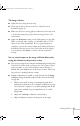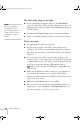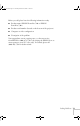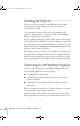User`s guide
68 Solving Problems
The colors of the image are not right.
■ If you’re displaying a computer image, use the Color Mode
option in the projector’s Video menu to adjust the color. If you’re
displaying video, adjust the
Color, Tint, and Gamma settings on
the Video menu.
■ Try adjusting the Color Temp setting on the Advanced menu.
■ Check your computer display settings to correct the color balance.
There is no sound.
■ Try turning up the volume (see page 42).
■ If you’re using a VCR or other video source, make sure the
volume on your VCR is not turned all the way down or muted.
Also, make sure the cables are connected correctly, as described in
Chapter 1.
■ If your presentation includes computer audio, make sure the
volume control on your computer is not turned all the way down
or muted. Make sure the audio cable is securely connected to both
the projector and your computer’s headphone jack or
audio out jack. See page 14 (for laptops) or Appendix A (for
other systems).
■ Make sure the Windows volume controls on your computer are
not turned all the way down or set to Mute. Check this by
clicking the volume control in your Windows System Tray (lower
right corner of the screen).
■ Make sure the A/V Mute button is not enabled.
■ The wrong source may be selected. Press the Source button on
the projector—or the
Computer or S-Video/Video button on
the remote control—to select the correct source.
note
Because of the different
technologies used, your
projected image may not
exactly match the colors on
your laptop or computer
monitor.
720-730.book Page 68 Thursday, October 30, 2003 11:32 AM