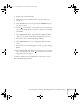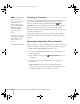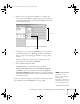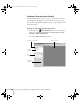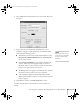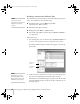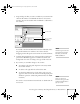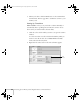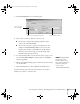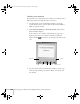User`s guide
100 Presenting from a Memory Card, Digital Camera, or External Drive
Checking Your Scenario
You can play your scenario before you transfer it to a memory card to
make sure it looks and sounds the way you want it to.
1. Use the navigation tools in the folders window to locate the
scenario file you want to review. Click the file, then click
File >
Open
to open the scenario.
2. Click
Scenario Option(s) > Scenario Preview. The Scenario
Preview window displays.
If the scenario is set to advance automatically (see page 99), it
begins to play. If it is set to advance each time you click the
mouse, click the play button to go through your slides one by
one.
3. Use the controls in the Scenario Preview window to pause, stop,
rewind, or fast forward your scenario. When you’re done, close
the window.
Stop PlayPause Rewind Fast forward
VolumeStatus bar
Canada User's Guide.book Page 100 Friday, September 3, 2004 3:49 PM