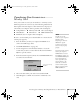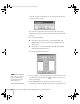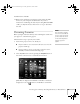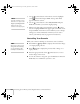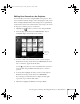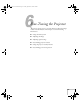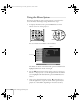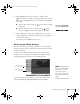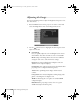User`s guide
104 Presenting from a Memory Card, Digital Camera, or External Drive
3. Use the pointer button on the remote control to highlight
your scenario file and press
Enter. A drop-down menu
appears under the scenario.
4. Use the pointer button to select
Play Scenario and press
Enter. In a moment, your scenario begins playing.
5. When you’re done with your presentation, use the pointer
button to highlight
EJECT in the upper right corner of the screen,
and press
Enter on the remote control. When you see a message
asking you to insert a LAN card or memory card, it’s safe to
remove your memory card (see page 86 for instructions).
Controlling Your Scenario
While your scenario is running, use the remote control as follows:
■ Press Enter or Page down to display the next slide or image,
or to begin playing a movie.
■ Press Page up to display the previous slide or image, or to
replay a movie.
■ Press the appropriate side of the pointer button to rotate a
slide or image on the screen.
■ To exit the scenario at any point, press the Esc button. Press the
Enter button to confirm that you want to exit.
note
Your files may take up more
than one screen. If so, use the
Page up and Page down
buttons on the remote
control to view all your files.
note
Even if your scenario is set to
change slides automatically,
you can still change slides
manually as described here.
Canada User's Guide.book Page 104 Friday, September 3, 2004 3:49 PM