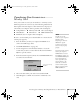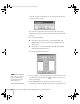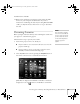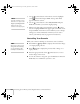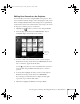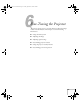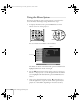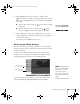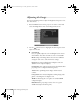User`s guide
Presenting from a Memory Card, Digital Camera, or External Drive 105
Editing Your Scenario on the Projector
You can modify your scenario using EasyMP on the projector. This
lets you make last-minute changes, such as changing the order of your
slides or hiding individual slides. These changes are not permanently
saved with the scenario, but remain in effect only as long as the card is
in the projector and the projector is turned on.
1. Highlight the scenario you want to edit, then press
Enter.
2. From the drop-down menu, select
Edit Scenario. You see
thumbnail images of the slides in your scenario:
3. To move a slide, select the slide you want to move and press
Enter. From the drop-down menu, select Move Files. A yellow
line (or “I-beam”) appears beside the slide.
Use the pointer button to move the I-beam where you want to
insert the slide and press
Enter. The slide moves to the new
position.
4. To hide a slide, highlight the slide you want to hide and press
Enter. From the drop-down menu, select Show/Hide.
If you change your mind and want to display the slide again,
repeat this step to make the slide visible.
5. When done, highlight the
OK button and press Enter.
Indicates
slide to be
moved
Canada User's Guide.book Page 105 Friday, September 3, 2004 3:49 PM