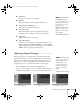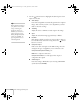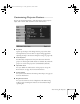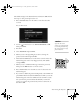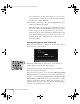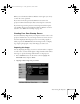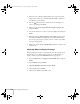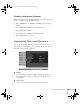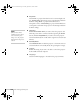User`s guide
112 Fine-Tuning the Projector
2. Use the pointer button to highlight the desired option, then
adjust it as needed:
■ Auto Setup
Leave this setting
ON to automatically optimize the computer
image. Turn it off if you want to save adjustments you have
made to the video settings.
■ Tracking
Adjust this value to eliminate vertical stripes in the image.
■ Sync
Adjust this value if the image appears blurry or flickers.
■ Position
If the image is slightly cut off on one or more sides, it may not
be centered exactly. Select this setting and use the pointer
button to center it.
■ Computer Input
If the colors don’t look right on the Auto setting, select the
setting for the type of equipment you’ve connected to the
Computer/Component Video port:
RGB: For a computer connection.
Component Video: For a video player that outputs a
component video signal.
■ Video Signal
Leave this setting at
Auto unless you are using a 60-Hz PAL
system (then select
PAL60).
tip
Before adjusting tracking or
sync, fill the screen with an
image containing fine
detail. For example, in
Windows you can select a
pattern to appear as your
desktop background. If this
option isn’t available, try
projecting black text on a
white background.
Canada User's Guide.book Page 112 Friday, September 3, 2004 3:49 PM