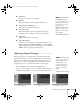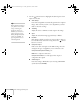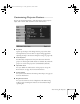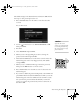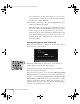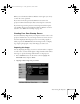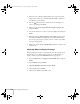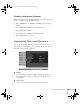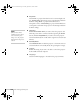User`s guide
118 Fine-Tuning the Projector
3. When you see a message asking whether you accept the present
image as the user’s logo, select
Yes and press Enter. A selection
box displays over the image.
4. Use the pointer button to select the area of the image you
want to use. Then press
Enter.
5. When you see the message
Select this Image?, highlight Yes
and press
Enter.
6. Use the arrow buttons to select a zoom rate (display size) and press
Enter.
7. When the message
Save image as user’s logo? appears, select
Yes and press Enter. Saving the logo may take a few moments.
Do not use your projector, remote control, or video source while
the logo is being saved.
8. When you see the message
Completed, press Esc to return to the
menu screen.
Choosing When to Display the Image
After your image is saved, it is automatically set as the startup screen.
You can also set it to display as the screen you see when there’s no
signal or when you press the
A/V Mute button (see page 32).
1. Press the
Menu button, highlight the Extended menu, and press
Enter.
2. Select
Display and press Enter.
3. Highlight
Background Color and press Enter.
4. Select
Logo and press Enter.
5. When you’re finished, press Esc to exit.
Canada User's Guide.book Page 118 Friday, September 3, 2004 3:49 PM