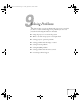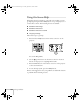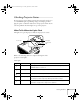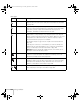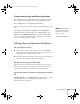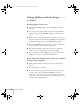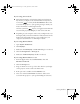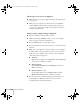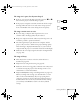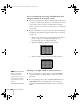User`s guide
Solving Problems 157
If you’re using a PC notebook:
■ Hold down the Fn key on the keyboard and press the function
key that lets you display on an external monitor. It may have an
icon such as , or it may be labelled
CRT/LCD. Allow a few
seconds for the projector to sync up after pressing it. Check your
notebook’s manual or online help for details.
On most systems, the key lets you toggle between the LCD
screen and the projector, or display on both at the same time.
■ Depending on your computer’s video card, you might need to use
the Display utility in the Control Panel to make sure that both the
LCD screen and external monitor port are enabled. See your
computer’s documentation or online help for details.
If you’re using Macintosh OS X:
1. Open
System Preferences.
2. Click
Displays.
3. Make sure the
VGA Display or Color LCD dialog box is selected.
4. Click the
Arrangement or Arrange tab.
5. Make sure the
Mirror Displays checkbox is selected.
If you’re using Macintosh OS 8.6 to 9.x:
1. From the Apple menu, select
Control Panels, then click
Monitors and Sound
.
2. Click the
Arrange icon.
3. Drag one monitor icon on top of the other. This lets you display
on the projector screen as well as the LCD screen.
4. If this option isn’t available, click the
Monitor icon.
5. Select one of the listed
Simulscan resolutions. (Allow a few
seconds for the projector to sync up after making the selection.)
Canada User's Guide.book Page 157 Friday, September 3, 2004 3:49 PM