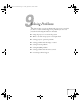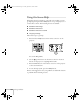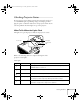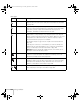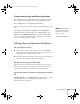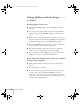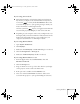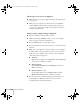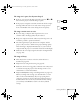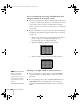User`s guide
158 Solving Problems
The message Not Supported is displayed.
■ Make sure the correct input signal is selected in the Signal menu
(see page 111).
■ Make sure your computer’s resolution doesn’t exceed UXGA
(1600
× 1200) and the frequency is supported by the projector
(see page 177). If necessary, change your computer’s resolution
setting as described below.
Only part of the computer image is displayed.
■ Press the Auto button on the remote control.
■ Make sure the image Position setting is correct on the Signal
menu. See page 112 for more information.
■ Press the Resize button on the remote control.
■ Press the Esc button on the remote control to cancel the E-Zoom
function.
■ Make sure your computer’s resolution setting is correct. Ideally, it
should be 1024
× 768 to match the projector’s native resolution.
If this option isn’t available, select one of the other compatible
video formats listed on page 177.
■ Windows:
Right-click the desktop, select
Properties, click the Settings
tab, and select a different resolution.
■ Macintosh OS X:
Open
System Preferences, click Displays, and select a
different resolution.
■ Macintosh OS 8.6 to 9.x:
On the Apple menu, choose
Control Panels, and click
Monitors and Sound. Select a different resolution.
■ You also may need to modify existing presentation files if you
created them for a different resolution. See your software
documentation for specific information.
Canada User's Guide.book Page 158 Friday, September 3, 2004 3:49 PM