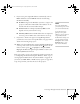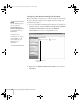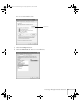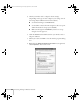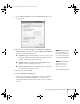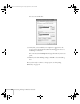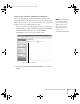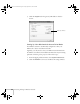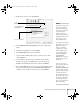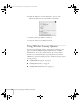User`s guide
Presenting Through a Wireless Network 69
3. Make sure Location is set to Automatic.
4. Select
Network Port Configurations in the Show pull-down
menu.
5. Under Port Configurations, select
AirPort.
6. Click
Apply Now. Then close the window.
7. Start the AirPort Admin utility. Select your base station, then
click
Configure.
8. On the AirPort tab, make sure your AirPort network name
matches your projector’s ESSID. If not, enter the projector’s
ESSID in the AirPort Network text box and click
Update.
9. If you turned DHCP on in your projector’s advanced menu, click
the Network tab and make sure the
Distribute IP addresses
checkbox is selected. If you need to select it, click
Update.
Select
Automatic
Select Network Port
Configurations
then select AirPort
note
If you don’t need the other
network ports, disable
them by deselecting their
checkboxes. If more than
one network port is
enabled, the projector
software warns you to turn
off AirPort when you first
connect the projector.
Disregard this message.
Your AirPort network and
base station names may be
different. To check or
change your AirPort
network name, start the
AirPort Admin utility,
select your base station,
and click
Configure.
Click
Show All
Settings, then make any
changes you want on the
AirPort tab.
If you’re connecting to
your projector in static IP
mode, deselect the
Distribute IP addresses
checkbox. Make sure your
projector’s gateway address
is identical to the base
station’s IP address, and
the first three segments of
the projector’s IP address
are identical to the first
three segments of the base
station’s IP address.
Canada User's Guide.book Page 69 Friday, September 3, 2004 3:49 PM