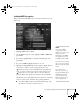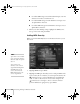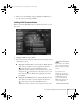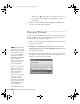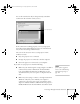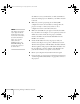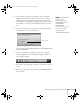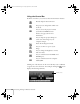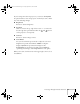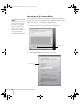User`s guide
Presenting Through a Wireless Network 71
Adding WEP Encryption
When you click the Security button on the Network screen, you see
this screen:
1. Highlight
WEP and press Enter.
2. For the WEP encryption setting, highlight
128Bit or 64Bit and
press Enter.
3. For Format, highlight
HEX to enable hexadecimal input, then
press
Enter.
4. If you chose
64Bit, highlight Key ID 1, 2, 3, or 4.
5. Highlight the
Encryption key text box and press Enter. The box
turns yellow to indicate you are in input mode. Press the
pointer button up to select individual letters in alphabetical
order, or down to select letters in reverse order; then press the
pointer button to the right to move to the next character
position. When done typing your encryption key, press
Enter.
Check with your network administrator for directions on entering
a key for your network, and follow these general guidelines:
■ For 128 bit WEP encryption with hexadecimal input, enter
26 characters, from 0 to 9 and from A to F.
note
Text input for WEP
encryption varies with
different access points; check
with your network
administrator. Try
ASCII
first. If that doesn’t work,
try
Text2 and then Text3.
If you want to enter a blank
space, use the space character
that comes before the capital
letter A.
If you want to enter
numbers, use the numeric
keypad while holding down
the
Num button on the
remote control. Press the
Num button again to exit
numeric keypad mode.
Canada User's Guide.book Page 71 Friday, September 3, 2004 3:49 PM