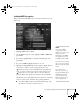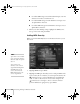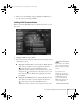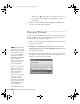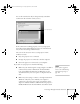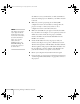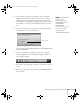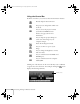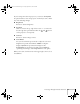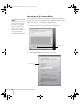User`s guide
76 Presenting Through a Wireless Network
the AirPort icon on your menu bar) to make sure AirPort is
turned on and the projector’s ESSID or your AirPort network
is selected.
■ Make sure you aren’t projecting one of the EasyMP
configuration screens. (You should see a message that the
projector is ready to connect.) If you have to exit a
configuration screen, restart NS Connection.
■ Make sure the ESSID for your projector matches the SSID
for your wireless card, adapter, or access point. If you have an
AirPort base station, make sure the projector’s ESSID
matches the AirPort network name. Remember that the
ESSID is case-sensitive.
■ Check the IP address for both your projector and your
wireless card, adapter, access point, or AirPort base station.
The first three segments of the IP address should be identical.
The last segment of the projector’s IP address should be close,
but not identical, to the last segment of the IP address for
your wireless interface, access point, or base station.
■ Restart your computer and start NS Connection again.
■ If you still don’t see your projector, follow the instructions in
“Connecting in IP Connect Mode” on page 80 to connect to
the projector.
note
The AirPort network name
may be different than the
AirPort base station name.
To check the network name,
start the AirPort Admin
utility, select your base
station, and click
Configure. Then click
Show All Settings. The
network name appears on
the AirPort tab.
Canada User's Guide.book Page 76 Friday, September 3, 2004 3:49 PM